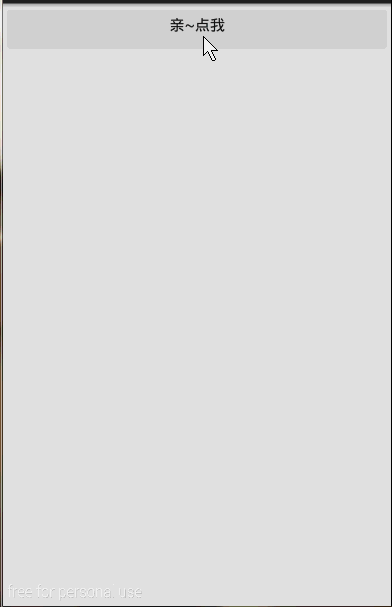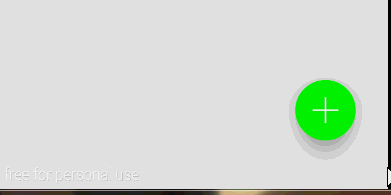高逼格UI-ASD(Android Support Design)-程序员宅基地
原文链接:http://blog.csdn.net/qibin0506/article/details/46850763
今年的Google IO给我们android开发着带来了三样很屌很屌的library:
- ASD(Android Support Design)
- APL(Android Percent Layout)
- DBL(Data Binding Library)
这三个库都是很屌很屌的库,第一个可以让我们在低版本的Android上使用Material Design,第二个是为了更好的适配,提供了基于百分比的Layout;至于第三个,能让Activity更好负责MVC中C的职责,让我们开发者更少的去findViewById。
ok,首先我们来看看第一个库,可能也是最主要的库-ASD。
ASD简介
前面说了,ASD给我们提供了Material Design提供了向下的兼容,当然我们也需要学习几个控件的使用,最后用一个实例的形式综合一个需要学习的这几个控件。
如何使用ASD?很简单,在AS中添加以下一句话就ok啦。
compile ‘com.android.support:design:22.2.0’
当然,我们在我们学习一些控件的时候还需要AppCompat Library。所以:
compile ‘com.android.support:appcompat-v7:22.2.0’
Snackbar
Snackbar我认为他是一个介于Dialog和Toast之前的玩意,可以在作为一种用户选择提醒时使用。Snackbar的使用很简单,接下来我们以代码和效果的形式快速预览一下这玩意的使用。
public void click(View view) {
Snackbar.make(view, "真要点我?", Snackbar.LENGTH_LONG)
.setAction("真的!", new View.OnClickListener() {
@Override
public void onClick(View v) {
Toast.makeText(MainActivity.this, "你真点我了!",
Toast.LENGTH_SHORT).show();
}
}).show();
}
好吧,这玩意真的很简单,对照着上面的代码这下面的效果,肯定秒懂的。
FloatingActionButton
在看看看另一个小控件,也许在项目中我们需要一个圆形的Button, 你可能会想到用自定义Shape的方式去做,但那样文本的显示不好居中,这时估计就想到用自定义控件去解决了。好吧,现在ASD给我们提供了FloatingActionButton可以轻松的创建圆形Button,而且更牛x的是FloatingActionButton具有更绚丽的效果。
FloatingActionButton的使用也很简单,他直接继承ImageView,所以ImageView的所有属性都可以用在FloatingActionButton上。来,看看我们的demo:
<android.support.design.widget.FloatingActionButton
xmlns:app="http://schemas.android.com/apk/res-auto"
android:onClick="click"
android:layout_width="wrap_content"
android:layout_height="wrap_content"
android:layout_alignParentRight="true"
android:layout_alignParentBottom="true"
android:layout_margin="0dp"
android:src="@drawable/add"
app:backgroundTint="#FF00FF00"
app:rippleColor="#FF0000FF"
app:borderWidth="0dp"
app:fabSize="normal"
app:elevation="10dp"
app:pressedTranslationZ="20dp"/>1. app:backgroundTint是指定默认的背景颜色
2. app:rippleColor是指定点击时的背景颜色
3. app:borderWidth border的宽度
4. app:fabSize是指FloatingActionButton的大小,可选normal|mini
5. app:elevation 可以看出该空间有一个海拔的高度
6. app:pressedTranslationZ 哈,按下去时的z轴的便宜
来看看FloatingActionButton的效果:
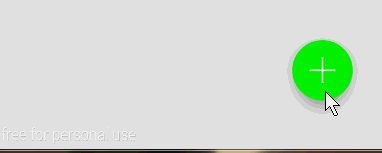
恩,不错,但是有一个明显的缺陷就是FloatingActionButton和Snackbar的配合不太好,这对于Material Design简直就是耻辱!
想要解决这个问题,我们需要引入另一个控件。
CoordinatorLayout
CoordinatorLayout这个控件的作用是让它的子view更好的去协作,在接下来的时间里,我们基本都会用到这个控件,这里我们只是简单的用CoordinatorLayout来包裹一下FloatingActionButton来达到和Snackbar更好协作的效果。修改我们的布局:
<android.support.design.widget.CoordinatorLayout
android:layout_width="match_parent"
android:layout_height="wrap_content"
android:layout_alignParentBottom="true"
android:layout_alignParentRight="true">
<android.support.design.widget.FloatingActionButton
xmlns:app="http://schemas.android.com/apk/res-auto"
android:layout_width="wrap_content"
android:layout_height="wrap_content"
android:layout_margin="0dp"
android:onClick="click"
android:layout_gravity="right"
android:src="@drawable/add"
app:backgroundTint="#FF00FF00"
app:borderWidth="0dp"
app:elevation="20dp"
app:fabSize="normal"
app:pressedTranslationZ="10dp"
app:rippleColor="#FF0000FF" />
</android.support.design.widget.CoordinatorLayout>此时的效果:
可以看到,当Snackbar显示的时候,Button自动往上移动了,而当Snackbar消失以后,Button又回到了原来的位置。
TabLayout
TabLayout也是一个好东西,有了它我们再也不需要使用麻烦人的PagerTabStrip了,也不需要使用自定义view的形式来达到效果。首先来看看简单用法。
<android.support.design.widget.TabLayout
android:id="@+id/tl"
android:layout_width="match_parent"
android:layout_height="wrap_content"
app:tabIndicatorColor="#FFFF0000"
app:tabSelectedTextColor="#FF0000FF"
app:tabTextColor="#FFFFFFFF"
app:tabMode="scrollable"
app:tabGravity="fill"/> 还是只解释app命名空间的。
1. app:tabIndicatorColor tab的指示符颜色
2. app:tabSelectedTextColor 选择tab的文本颜色
3. app:tabTextColor 普通tab字体颜色
4. app:tabMode 模式,可选fixed和scrollable fixed是指固定个数,scrollable是可以横行滚动的(逼格高)
5. app:tabGravity 对齐方式,可选fill和center
在来看看activity的代码:
final TabLayout tabLayout = (TabLayout) findViewById(R.id.tl);
for(int i=0;i<20;i++) tabLayout.addTab(tabLayout.newTab().setText("TAB" + i));
tabLayout.setOnTabSelectedListener(new TabLayout.OnTabSelectedListener() {
@Override
public void onTabSelected(TabLayout.Tab tab) {
Toast.makeText(MainActivity.this, tab.getText(), Toast.LENGTH_SHORT).show();
}
@Override
public void onTabUnselected(TabLayout.Tab tab) {
}
@Override
public void onTabReselected(TabLayout.Tab tab) {
}
});首先,获取该控件,然后一个for循环添加20个tab,使用:
tabLayout.addTab(tabLayout.newTab().setText(“TAB”));
添加新的tab。然后通过setOnTabSelectedListener来设置tab的item点击事件。so easy。 来看看效果。
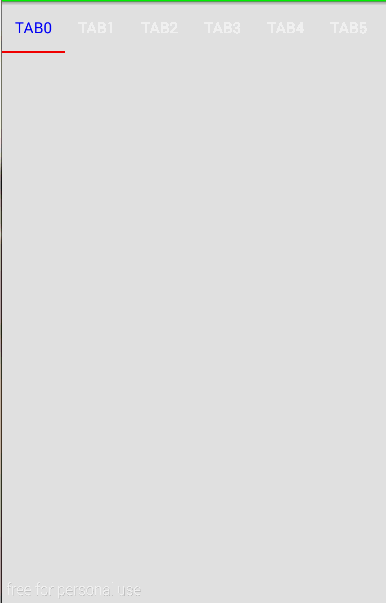
AppBarLayout
AppBarLayout这个控件也是让子view共同协作的,它和CoordinatorLayout的区别在于:
AppBarLayout是在效果上的协作,用AppBarLayout包裹的子view会以一个整体的形式作为AppBar。
CoordinatorLayout是在行为上的一种协作,尤其是在滚动的协作上,可以说非常完美(额, 也不是那么完美)
首先来看一下我们要做的效果吧。
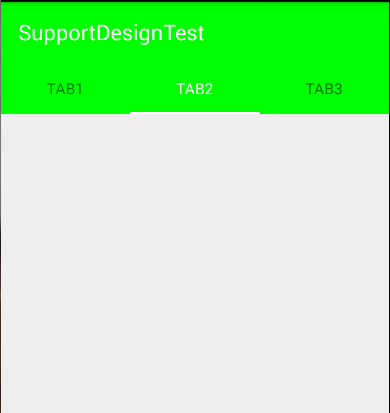
从效果图上看,Toolbar和TabLayout成为了一体。
再来看看我们的代码
<android.support.design.widget.CoordinatorLayout
xmlns:android="http://schemas.android.com/apk/res/android"
xmlns:tools="http://schemas.android.com/tools"
android:layout_width="match_parent"
android:layout_height="match_parent"
android:fitsSystemWindows="true"
tools:context=".MainActivity">
<android.support.design.widget.AppBarLayout
android:layout_width="match_parent"
android:layout_height="wrap_content">
<android.support.v7.widget.Toolbar
android:id="@+id/tb"
android:layout_width="match_parent"
android:layout_height="?attr/actionBarSize"/>
<android.support.design.widget.TabLayout
android:id="@+id/tl"
android:layout_width="match_parent"
android:layout_height="wrap_content"/>
</android.support.design.widget.AppBarLayout>
</android.support.design.widget.CoordinatorLayout>
<item name="colorPrimary">#FF00FF00</item>那上面那个白色背景的呢? 好难看!难道没有设置吗?其实我也设置了,但是没有体现到TabLayout上,从这里也验证了我们上面所说的:
AppBarLayout是在效果上的一种协作
既然我们验证了该假设,那么顺便来验证一下
CoordinatorLayout是在行为上的一种协作
的假设吧。 修改代码:
<android.support.design.widget.CoordinatorLayout
xmlns:android="http://schemas.android.com/apk/res/android"
xmlns:app="http://schemas.android.com/apk/res-auto"
xmlns:tools="http://schemas.android.com/tools"
android:layout_width="match_parent"
android:layout_height="match_parent"
android:fitsSystemWindows="true"
tools:context=".MainActivity">
<android.support.design.widget.AppBarLayout
android:layout_width="match_parent"
android:layout_height="wrap_content">
<android.support.v7.widget.Toolbar
android:id="@+id/tb"
android:layout_width="match_parent"
android:layout_height="?attr/actionBarSize"
app:layout_scrollFlags="scroll|enterAlways"/>
<android.support.design.widget.TabLayout
android:id="@+id/tl"
android:layout_width="match_parent"
android:layout_height="wrap_content"/>
</android.support.design.widget.AppBarLayout>
<android.support.v4.widget.NestedScrollView
android:layout_width="match_parent"
android:layout_height="wrap_content"
app:layout_behavior="@string/appbar_scrolling_view_behavior">
<LinearLayout
android:layout_width="match_parent"
android:layout_height="wrap_content"
android:orientation="vertical">
<TextView
android:layout_width="match_parent"
android:layout_height="wrap_content"
android:padding="50dp"
android:text="Loader最帅"/>
<TextView
android:layout_width="match_parent"
android:layout_height="wrap_content"
android:padding="50dp"
android:text="Loader最帅"/>
<TextView
android:layout_width="match_parent"
android:layout_height="wrap_content"
android:padding="50dp"
android:text="Loader最帅"/>
<TextView
android:layout_width="match_parent"
android:layout_height="wrap_content"
android:padding="50dp"
android:text="Loader最帅"/>
<TextView
android:layout_width="match_parent"
android:layout_height="wrap_content"
android:padding="50dp"
android:text="Loader最帅"/>
<TextView
android:layout_width="match_parent"
android:layout_height="wrap_content"
android:padding="50dp"
android:text="Loader最帅"/>
<TextView
android:layout_width="match_parent"
android:layout_height="wrap_content"
android:padding="50dp"
android:text="Loader最帅"/>
<TextView
android:layout_width="match_parent"
android:layout_height="wrap_content"
android:padding="50dp"
android:text="Loader最帅"/>
<TextView
android:layout_width="match_parent"
android:layout_height="wrap_content"
android:padding="50dp"
android:text="Loader最帅"/>
<TextView
android:layout_width="match_parent"
android:layout_height="wrap_content"
android:padding="50dp"
android:text="Loader最帅"/>
<TextView
android:layout_width="match_parent"
android:layout_height="wrap_content"
android:padding="50dp"
android:text="Loader最帅"/>
<TextView
android:layout_width="match_parent"
android:layout_height="wrap_content"
android:padding="50dp"
android:text="Loader最帅"/>
<TextView
android:layout_width="match_parent"
android:layout_height="wrap_content"
android:padding="50dp"
android:text="Loader最帅"/>
<TextView
android:layout_width="match_parent"
android:layout_height="wrap_content"
android:padding="50dp"
android:text="Loader最帅"/>
</LinearLayout>
</android.support.v4.widget.NestedScrollView>
</android.support.design.widget.CoordinatorLayout>
而且,我们给Toolbar增加了一条配置:
app:layout_scrollFlags="scroll|enterAlways" 表示这个控件是可以滚出屏幕的,而且是随时可以再显示
layout_scrollFlags的其他取值有:
1. scroll 谁要滚出屏幕,谁就设置这个值
2. enterAlways 其他向上滑动时,可以立即显示出来
3. exitUntilCollapsed 将关闭滚动直到它被折叠起来(有 minHeight) 并且一直保持这样
4. enterAlwaysCollapsed 定义了 View 是如何回到屏幕的,当你的 view 已经声明了一个最小高度(minHeight) 并且你使用了这个标志,你的 View 只有在回到这个最小的高度的时候才会展开,只有当 view 已经到达顶部之后它才会重新展开全部高度。
(以上解释,参考了其他文章[目测也是翻译的官方文档])
在CoordinatorLayout中我们还引入了另外一个新的控件:
NestedScrollView,这个view其实是ScrollView的增强版,增强在哪呢?他支持属性:
app:layout_behavior="@string/appbar_scrolling_view_behavior"这条语句的作用是标识他要一起来写作完成scroll的效果。换句话说,上面的滚出屏幕的效果要配合一个可以滚动的View,并且得设置了该属性后才可以。(至少你得告诉人家,谁要滚出去,滑动谁时才滚出去吧)
好吧,来看看此时的效果:
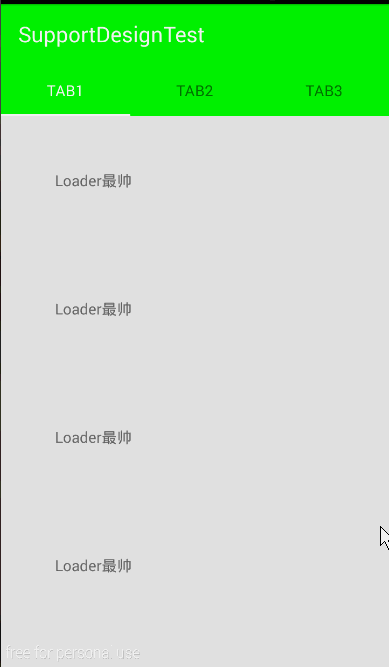
看到了吧,我们在滑动下面的时候,Toolbar自觉的滚出了屏幕,而且在往上滑动的时候,Toolbar立马出现了,这就是enterAlways的功劳。
CollapsingToolbarLayout
最后,我们来看一个逼格同样高的控件:CollapsingToolbarLayout。
该控件的的子view必须要有Toolbar,他的作用就是提供一个可折叠的标题栏。通常情况下,该控件会和上面我们说的一些控件搭配使用,达到一种固定的效果。
CollapsingToolbarLayout本身的使用很简单,只是他的子view需要设置很多属性来达到这种效果,下面,我们就提供一个demo实例,来学习一下CollapsingToolbarLayout的使用,顺便复习一下上面所学到的一些控件。我们来实现一个这样的UI:
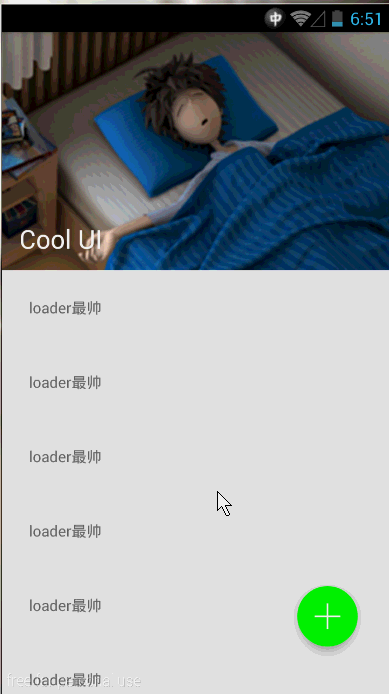
首先来分析一下,最直观的,可以看到有一个行为上的协作, 那肯定需要CoordinatorLayout这个控件,而且还会有一个效果上的协作,那肯定是AppBarLayout啦,当然,细心的朋友可能还会看出来,那个图片和Toolbar会有一种视差的效果,而且整个banner部分是一种折叠的效果,这就需要CollapsingToolbarLayout这个控件了。
来说一下CoolapsingToolbarLayout,这个控件必须要有一个Toolbar的子view,而且它将作为AppBarLayout的唯一直接子view使用,它提供了一个可以折叠的AppBar,并且还提供一种视差的效果。下面就让我们从例子中感受CoolapsingToolbarLayout的使用。
<RelativeLayout xmlns:android="http://schemas.android.com/apk/res/android"
xmlns:app="http://schemas.android.com/apk/res-auto"
xmlns:tools="http://schemas.android.com/tools"
android:layout_width="match_parent"
android:layout_height="match_parent"
tools:context=".MainActivity">
<android.support.design.widget.CoordinatorLayout
android:layout_width="match_parent"
android:layout_height="wrap_content"
android:fitsSystemWindows="true">
<android.support.design.widget.AppBarLayout
android:layout_width="match_parent"
android:layout_height="wrap_content">
<android.support.design.widget.CollapsingToolbarLayout
android:id="@+id/ctl"
android:layout_width="match_parent"
android:layout_height="wrap_content"
app:contentScrim="?attr/colorPrimary"
app:layout_scrollFlags="scroll|exitUntilCollapsed">
<ImageView
android:layout_width="match_parent"
android:layout_height="wrap_content"
android:src="@drawable/banner"
android:scaleType="fitXY"
app:layout_collapseMode="parallax"/>
<android.support.v7.widget.Toolbar
android:id="@+id/tb"
android:layout_width="match_parent"
android:layout_height="?attr/actionBarSize"
app:layout_collapseMode="pin"/>
</android.support.design.widget.CollapsingToolbarLayout>
</android.support.design.widget.AppBarLayout>
<android.support.v7.widget.RecyclerView
android:id="@+id/rv"
android:layout_width="match_parent"
android:layout_height="wrap_content"
app:layout_behavior="@string/appbar_scrolling_view_behavior"/>
</android.support.design.widget.CoordinatorLayout>
<android.support.design.widget.CoordinatorLayout
android:layout_width="match_parent"
android:layout_height="wrap_content"
android:layout_alignParentRight="true"
android:layout_alignParentBottom="true">
<android.support.design.widget.FloatingActionButton
android:onClick="add"
android:layout_width="wrap_content"
android:layout_height="wrap_content"
android:layout_gravity="right"
android:layout_margin="0dp"
android:src="@drawable/add"
app:backgroundTint="#FF00FF00"
app:rippleColor="#FF0000FF"
app:borderWidth="0dp"
app:fabSize="normal"
app:elevation="10dp"
app:pressedTranslationZ="20dp"/>
</android.support.design.widget.CoordinatorLayout>
</RelativeLayout>分析一下这个布局,最外层一个
RelativeLayout
他包含了两个
CoordinatorLayout
, 第二个
CoordinatorLayout
比较简单就是包括了一个
FloatingActionButton
,这样的用法可以参考博客上面讲的。
我们的重点是放在第一个
CoordinatorLayout
上。它有两个直接子view,和我们说的一样,一个提供滚出效果,一个提供滚动的效果。接下来一个
AppBarLayout
将
ImageView
和
Toolbar
作为了AppBar。可是它不是直接包含了这两个小控件,而是通过
CollapsingToolbarLayout
,而且表示滚动标识的
app:layout_scrollFlags="scroll|exitUntilCollapsed"
也是赋值给了
CollapsingToolbarLayout
,在这里思考一下,这样整个
CoolapsingToolbarLayout
将会作为一个整体滚出界面。可是看效果并不是啊,
Toolbar
明明还在那,那么接下来,我们来观察一下这个
ImageView
和
Toolbar
有什么神奇之处:
<ImageView
android:layout_width="match_parent"
android:layout_height="wrap_content"
android:src="@drawable/banner"
android:scaleType="fitXY"
app:layout_collapseMode="parallax"/>
<android.support.v7.widget.Toolbar
android:id="@+id/tb"
android:layout_width="match_parent"
android:layout_height="?attr/actionBarSize"
app:layout_collapseMode="pin"/>ImageView有一条属性
app:layout_collapseMode="parallax"
表示这个ImageView以视差的形式折叠(效果上看着貌似就是有点小偏移)。
Toolbar的
app:layout_collapseMode="pin"
表示Toolbar在折叠的过程中会停靠顶部(pin的意思是钉住)。
最后我们使用了一个
RecyclerView
,并且给这个控件设置
app:layout_behavior="@string/appbar_scrolling_view_behavior"
,至于
RecyclerView
如果你不会用,请自行
网补
。
继续…, 继续观察上面的效果,在滑动的过程中有一个蛋疼的颜色–绿色,它是一个从无到有的过程,是一个渐变的效果,它是怎么控制的呢?
来看看
CollapsingToolbarLayout
它有一条属性是:
app:contentScrim="?attr/colorPrimary"
,设置这条属性,在滑动的过程中,会自动变化到该颜色。
最后,要注意一下, 现在我们不能给
Toolbar设置标题了,而是给CollapsingToolbarLayout设置标题,可以看到标题在滚动的过程中会有一个大小的变化。
现在这个效果的逼格已经很高了,但是我们还不满足,那个绿色太TMD的难看了, 哎?能不能跟随那个图片的颜色?这样看起来逼格是不是更高!! 哈哈,完全可以!这需要我们再引用另一个库
Palette
,关于
Palette
的使用,可以看我之前的博客:
《Android5.0之Palette简单实用》
。
我们在activity中这么使用:
final CollapsingToolbarLayout ctl = (CollapsingToolbarLayout) findViewById(R.id.ctl);
ctl.setTitle("Cool UI");
...
Bitmap bmp = BitmapFactory.decodeResource(getResources(), R.drawable.banner);
Palette.generateAsync(bmp, new Palette.PaletteAsyncListener() {
@Override
public void onGenerated(Palette palette) {
Palette.Swatch swatch = palette.getDarkMutedSwatch();
ctl.setContentScrimColor(swatch.getRgb());
}
});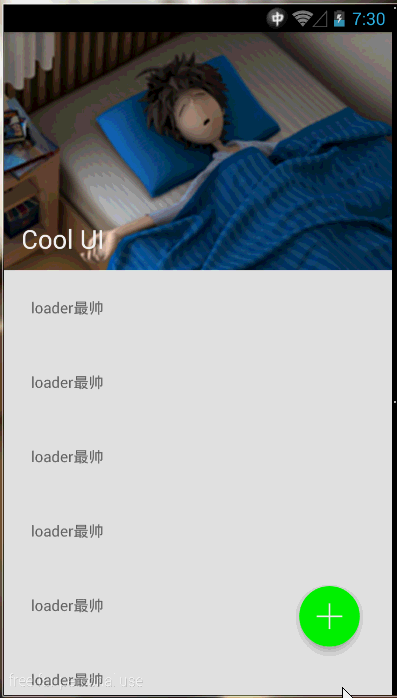
CollapsingToolbarLayout的ContentScrim是我们从那个Bitmap上取的。好了,就这么多吧,累尿了,休息去了。
源码下载: demo下载
原文链接:http://blog.csdn.net/qibin0506/article/details/46850763
智能推荐
攻防世界_难度8_happy_puzzle_攻防世界困难模式攻略图文-程序员宅基地
文章浏览阅读645次。这个肯定是末尾的IDAT了,因为IDAT必须要满了才会开始一下个IDAT,这个明显就是末尾的IDAT了。,对应下面的create_head()代码。,对应下面的create_tail()代码。不要考虑爆破,我已经试了一下,太多情况了。题目来源:UNCTF。_攻防世界困难模式攻略图文
达梦数据库的导出(备份)、导入_达梦数据库导入导出-程序员宅基地
文章浏览阅读2.9k次,点赞3次,收藏10次。偶尔会用到,记录、分享。1. 数据库导出1.1 切换到dmdba用户su - dmdba1.2 进入达梦数据库安装路径的bin目录,执行导库操作 导出语句:./dexp cwy_init/[email protected]:5236 file=cwy_init.dmp log=cwy_init_exp.log 注释: cwy_init/init_123..._达梦数据库导入导出
js引入kindeditor富文本编辑器的使用_kindeditor.js-程序员宅基地
文章浏览阅读1.9k次。1. 在官网上下载KindEditor文件,可以删掉不需要要到的jsp,asp,asp.net和php文件夹。接着把文件夹放到项目文件目录下。2. 修改html文件,在页面引入js文件:<script type="text/javascript" src="./kindeditor/kindeditor-all.js"></script><script type="text/javascript" src="./kindeditor/lang/zh-CN.js"_kindeditor.js
STM32学习过程记录11——基于STM32G431CBU6硬件SPI+DMA的高效WS2812B控制方法-程序员宅基地
文章浏览阅读2.3k次,点赞6次,收藏14次。SPI的详情简介不必赘述。假设我们通过SPI发送0xAA,我们的数据线就会变为10101010,通过修改不同的内容,即可修改SPI中0和1的持续时间。比如0xF0即为前半周期为高电平,后半周期为低电平的状态。在SPI的通信模式中,CPHA配置会影响该实验,下图展示了不同采样位置的SPI时序图[1]。CPOL = 0,CPHA = 1:CLK空闲状态 = 低电平,数据在下降沿采样,并在上升沿移出CPOL = 0,CPHA = 0:CLK空闲状态 = 低电平,数据在上升沿采样,并在下降沿移出。_stm32g431cbu6
计算机网络-数据链路层_接收方收到链路层数据后,使用crc检验后,余数为0,说明链路层的传输时可靠传输-程序员宅基地
文章浏览阅读1.2k次,点赞2次,收藏8次。数据链路层习题自测问题1.数据链路(即逻辑链路)与链路(即物理链路)有何区别?“电路接通了”与”数据链路接通了”的区别何在?2.数据链路层中的链路控制包括哪些功能?试讨论数据链路层做成可靠的链路层有哪些优点和缺点。3.网络适配器的作用是什么?网络适配器工作在哪一层?4.数据链路层的三个基本问题(帧定界、透明传输和差错检测)为什么都必须加以解决?5.如果在数据链路层不进行帧定界,会发生什么问题?6.PPP协议的主要特点是什么?为什么PPP不使用帧的编号?PPP适用于什么情况?为什么PPP协议不_接收方收到链路层数据后,使用crc检验后,余数为0,说明链路层的传输时可靠传输
软件测试工程师移民加拿大_无证移民,未受过软件工程师的教育(第1部分)-程序员宅基地
文章浏览阅读587次。软件测试工程师移民加拿大 无证移民,未受过软件工程师的教育(第1部分) (Undocumented Immigrant With No Education to Software Engineer(Part 1))Before I start, I want you to please bear with me on the way I write, I have very little gen...
随便推点
Thinkpad X250 secure boot failed 启动失败问题解决_安装完系统提示secureboot failure-程序员宅基地
文章浏览阅读304次。Thinkpad X250笔记本电脑,装的是FreeBSD,进入BIOS修改虚拟化配置(其后可能是误设置了安全开机),保存退出后系统无法启动,显示:secure boot failed ,把自己惊出一身冷汗,因为这台笔记本刚好还没开始做备份.....根据错误提示,到bios里面去找相关配置,在Security里面找到了Secure Boot选项,发现果然被设置为Enabled,将其修改为Disabled ,再开机,终于正常启动了。_安装完系统提示secureboot failure
C++如何做字符串分割(5种方法)_c++ 字符串分割-程序员宅基地
文章浏览阅读10w+次,点赞93次,收藏352次。1、用strtok函数进行字符串分割原型: char *strtok(char *str, const char *delim);功能:分解字符串为一组字符串。参数说明:str为要分解的字符串,delim为分隔符字符串。返回值:从str开头开始的一个个被分割的串。当没有被分割的串时则返回NULL。其它:strtok函数线程不安全,可以使用strtok_r替代。示例://借助strtok实现split#include <string.h>#include <stdio.h&_c++ 字符串分割
2013第四届蓝桥杯 C/C++本科A组 真题答案解析_2013年第四届c a组蓝桥杯省赛真题解答-程序员宅基地
文章浏览阅读2.3k次。1 .高斯日记 大数学家高斯有个好习惯:无论如何都要记日记。他的日记有个与众不同的地方,他从不注明年月日,而是用一个整数代替,比如:4210后来人们知道,那个整数就是日期,它表示那一天是高斯出生后的第几天。这或许也是个好习惯,它时时刻刻提醒着主人:日子又过去一天,还有多少时光可以用于浪费呢?高斯出生于:1777年4月30日。在高斯发现的一个重要定理的日记_2013年第四届c a组蓝桥杯省赛真题解答
基于供需算法优化的核极限学习机(KELM)分类算法-程序员宅基地
文章浏览阅读851次,点赞17次,收藏22次。摘要:本文利用供需算法对核极限学习机(KELM)进行优化,并用于分类。
metasploitable2渗透测试_metasploitable2怎么进入-程序员宅基地
文章浏览阅读1.1k次。一、系统弱密码登录1、在kali上执行命令行telnet 192.168.26.1292、Login和password都输入msfadmin3、登录成功,进入系统4、测试如下:二、MySQL弱密码登录:1、在kali上执行mysql –h 192.168.26.129 –u root2、登录成功,进入MySQL系统3、测试效果:三、PostgreSQL弱密码登录1、在Kali上执行psql -h 192.168.26.129 –U post..._metasploitable2怎么进入
Python学习之路:从入门到精通的指南_python人工智能开发从入门到精通pdf-程序员宅基地
文章浏览阅读257次。本文将为初学者提供Python学习的详细指南,从Python的历史、基础语法和数据类型到面向对象编程、模块和库的使用。通过本文,您将能够掌握Python编程的核心概念,为今后的编程学习和实践打下坚实基础。_python人工智能开发从入门到精通pdf