C#应用程序界面开发基础——窗体控制(3)——文件类控件_csdn c#界面-程序员宅基地
文件类控件
一、标签控件
1、Label控件的设置
有两种方法:第一种是直接在Label控件的属性面板中设置Text属性;第二种是通过代码设置Text属性。
label1.Text="用户名:";
2、Label控件的常用属性
(1)Size属性:控件的大小(以像素为单位)。
(2)Location属性:标签在窗体中的位置。
(3)Visible属性:标签的可见性,为True时可见,为False时不可见。
(4)BackColor属性:用来获取或设置控件的背景色。当该属性值 设置为Color
(5)ClientSize属性:获取或设置工作区的大小。
(6)Location属性:标签在窗体中的位置。
编写程序 ,实现“你追我跑”。
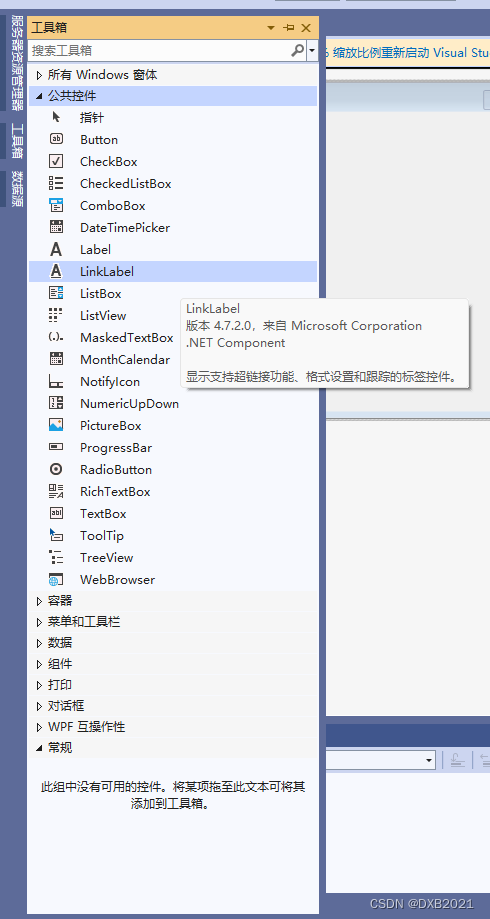
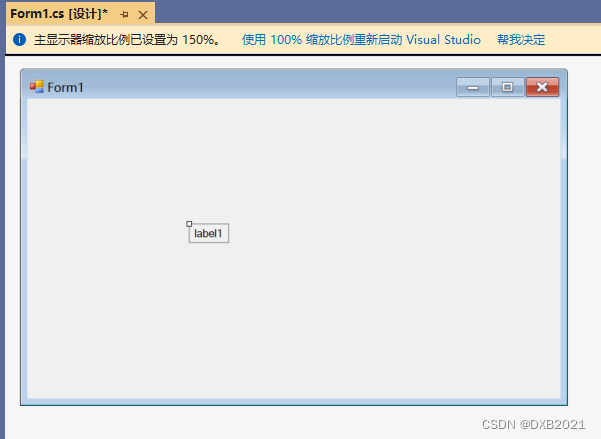
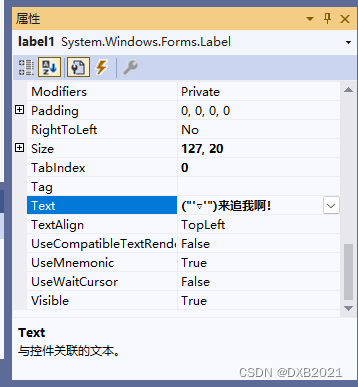
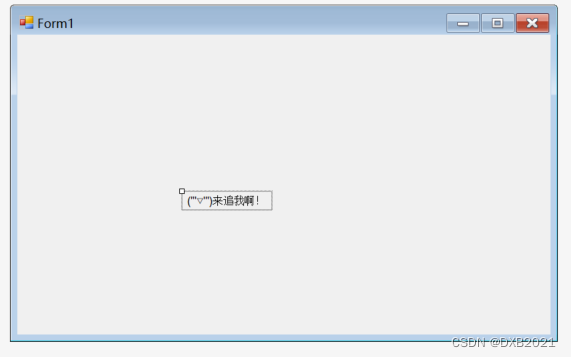
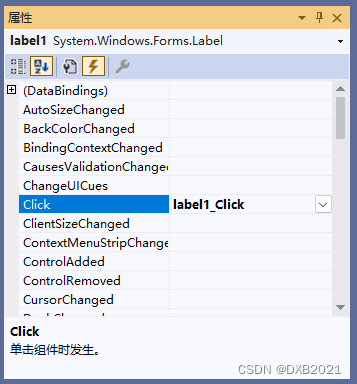
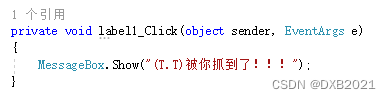
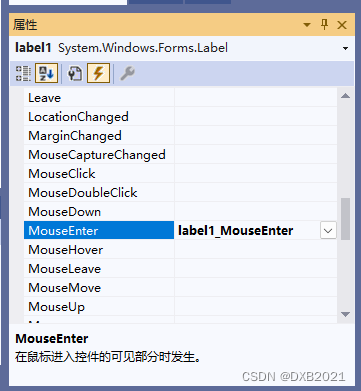
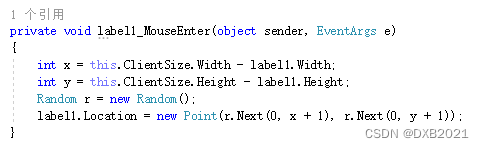
代码如下:
using System;
using System.Collections.Generic;
using System.ComponentModel;
using System.Data;
using System.Drawing;
using System.Linq;
using System.Text;
using System.Threading.Tasks;
using System.Windows.Forms;
namespace WindowsFormsApp1
{
public partial class Form1 : Form
{
public Form1()
{
InitializeComponent();
}
private void label1_Click(object sender, EventArgs e)
{
MessageBox.Show("(T.T)被你抓到了!!!");
}
private void label1_MouseEnter(object sender, EventArgs e)
{
int x = this.ClientSize.Width - label1.Width;
int y = this.ClientSize.Height - label1.Height;
Random r = new Random();
label1.Location = new Point(r.Next(0, x + 1), r.Next(0, y + 1));
}
}
}
运行结果如下:
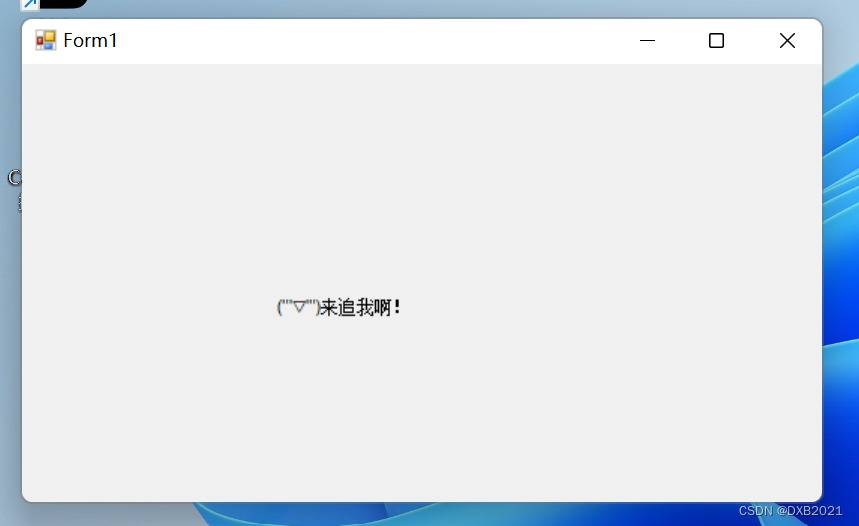
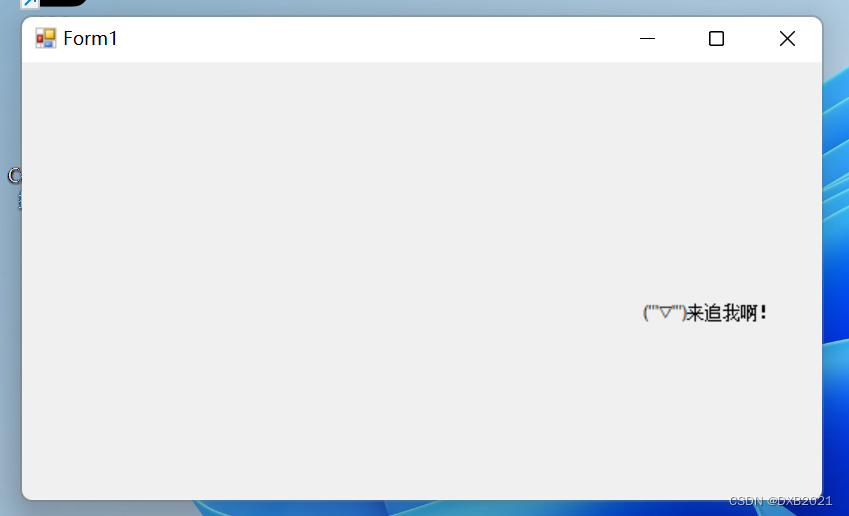
二、按钮控件
按钮控件是最常用的控件,该控件主要用于编写处理按钮的Click事件及MouseEnter事件代码。
1、响应按钮的单击事件

双击后,放在适合的位置。

在Text属性输入单击按钮
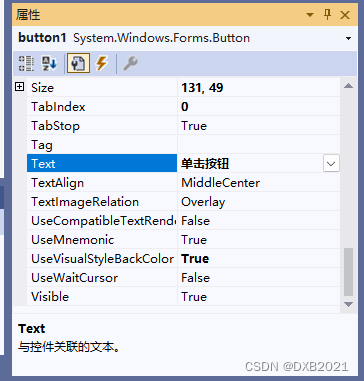
button调节大小,放置位置,文字变化。
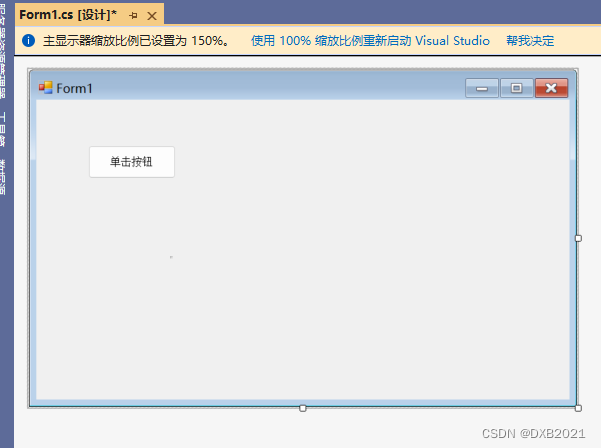
引发Click事件

双击以后
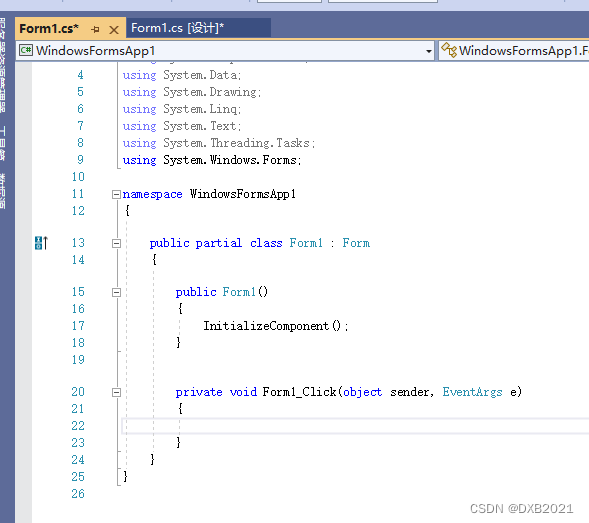
输入代码:

代码如下:
using System;
using System.Collections.Generic;
using System.ComponentModel;
using System.Data;
using System.Drawing;
using System.Linq;
using System.Text;
using System.Threading.Tasks;
using System.Windows.Forms;
namespace WindowsFormsApp1
{
public partial class Form1 : Form
{
public Form1()
{
InitializeComponent();
}
private void Form1_Click(object sender, EventArgs e)
{
MessageBox.Show("您引发了Click事件");
}
}
}运行结果:
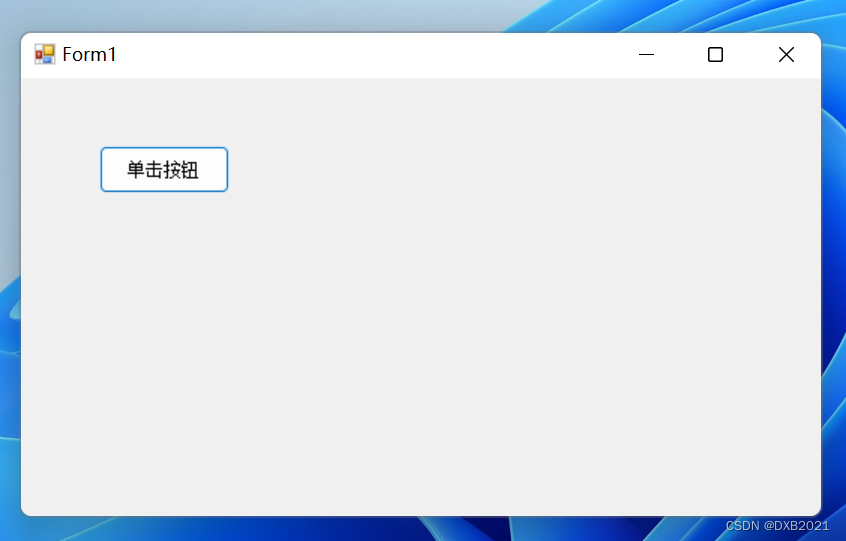
点击后:
无反应。
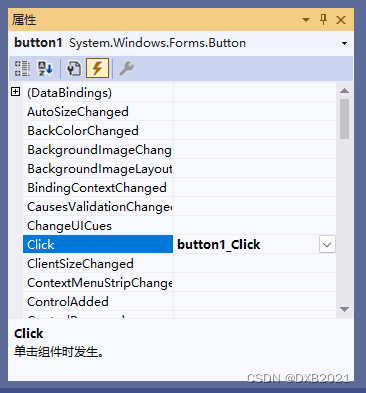
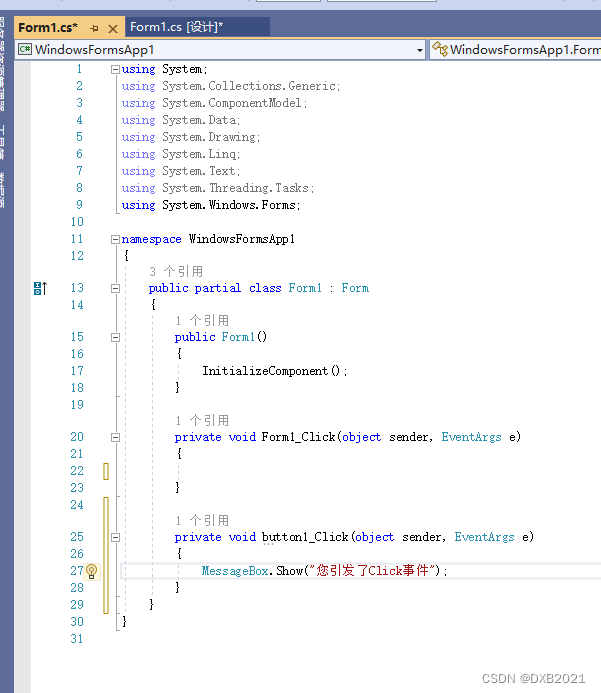
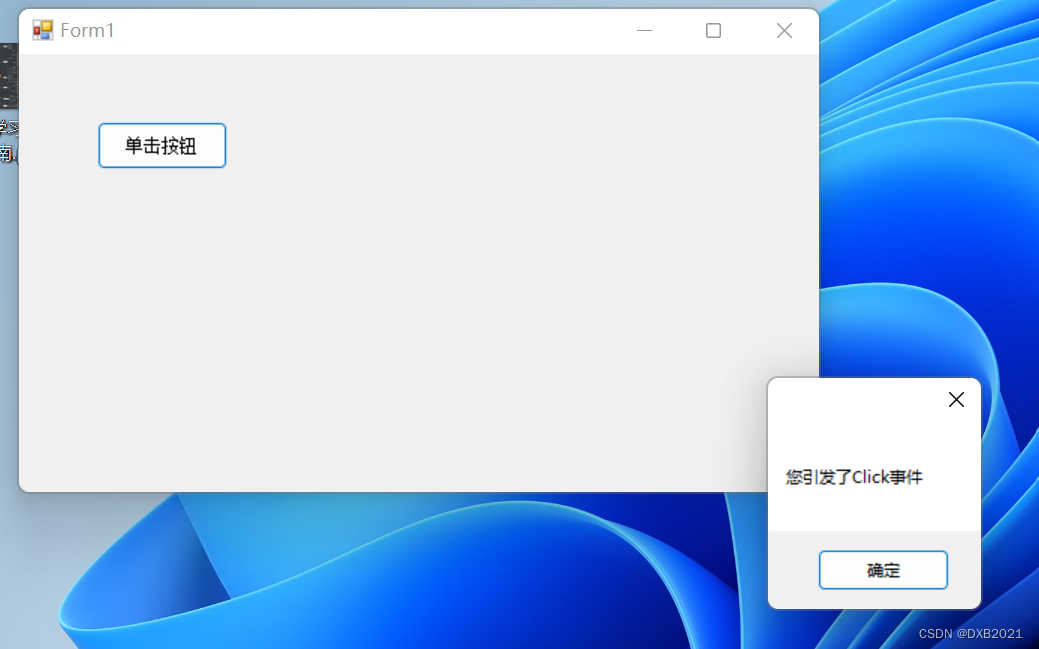
代码如下:
using System;
using System.Collections.Generic;
using System.ComponentModel;
using System.Data;
using System.Drawing;
using System.Linq;
using System.Text;
using System.Threading.Tasks;
using System.Windows.Forms;
namespace WindowsFormsApp1
{
public partial class Form1 : Form
{
public Form1()
{
InitializeComponent();
}
private void Form1_Click(object sender, EventArgs e)
{
}
private void button1_Click(object sender, EventArgs e)
{
MessageBox.Show("您引发了Click事件");
}
}
}
2、按钮的设置
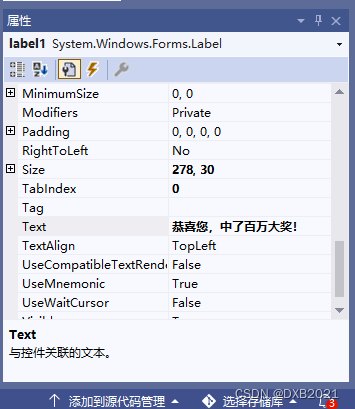
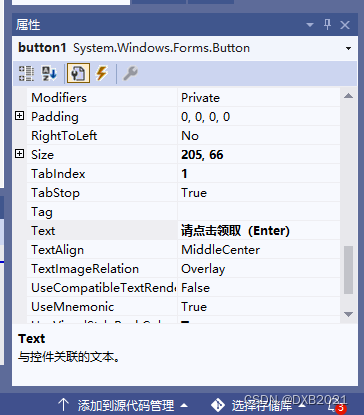
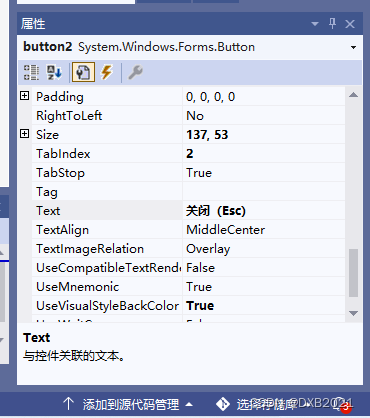
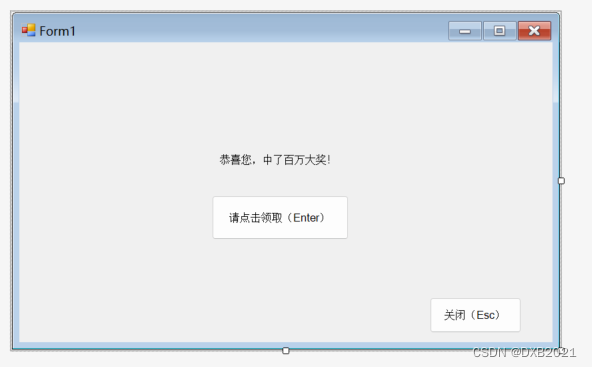
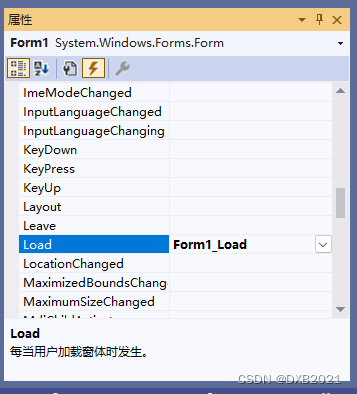
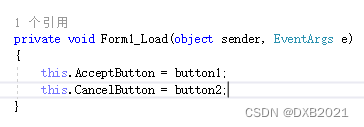
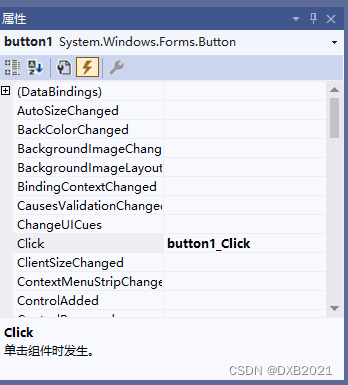
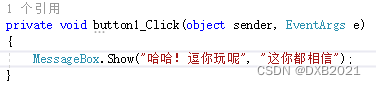
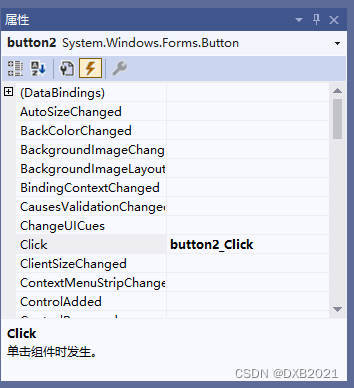
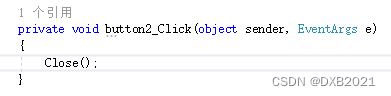
代码如下:
using System;
using System.Collections.Generic;
using System.ComponentModel;
using System.Data;
using System.Drawing;
using System.Linq;
using System.Text;
using System.Threading.Tasks;
using System.Windows.Forms;
namespace WindowsFormsApp1
{
public partial class Form1 : Form
{
public Form1()
{
InitializeComponent();
}
private void Form1_Load(object sender, EventArgs e)
{
this.AcceptButton = button1;
this.CancelButton = button2;
}
private void button1_Click(object sender, EventArgs e)
{
MessageBox.Show("哈哈!逗你玩呢", "这你都相信");
}
private void button2_Click(object sender, EventArgs e)
{
Close();
}
}
}
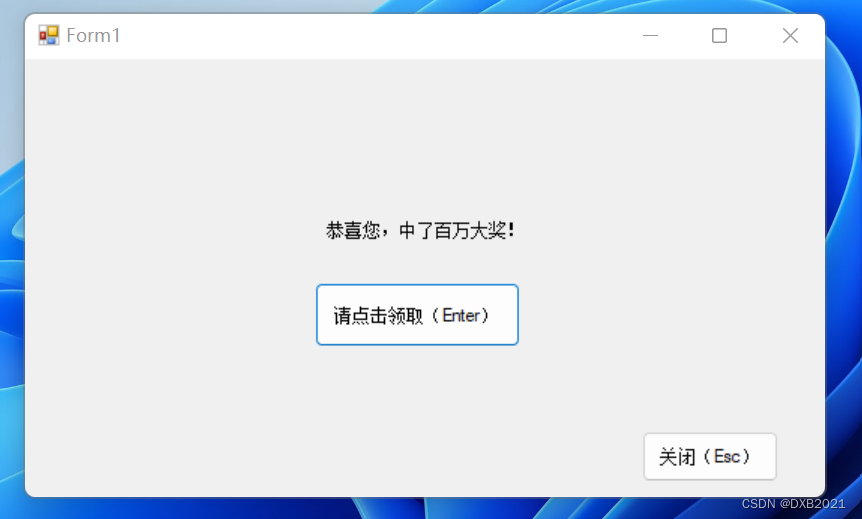
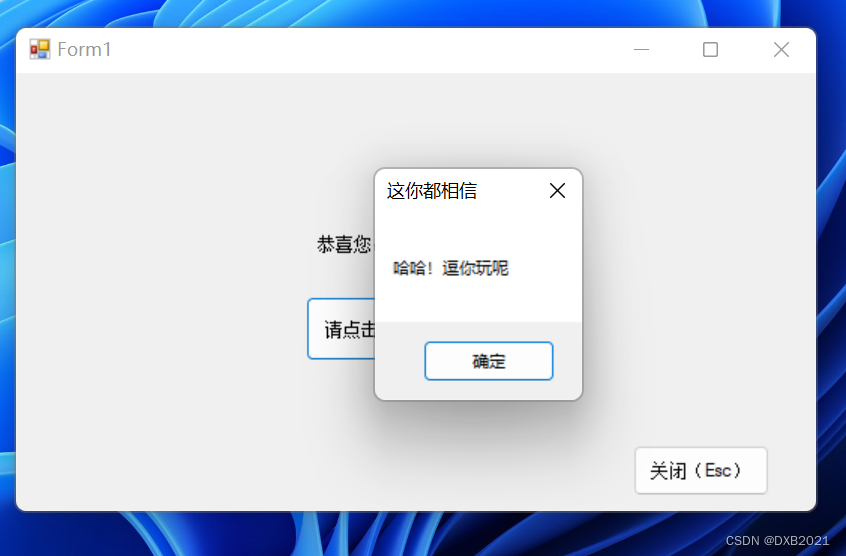
三、文本框控件
C#的文本控件常用于在窗体中接收用户的输入或显示 文本,利用该控件可以让用户输入文本、密码等信息,同时也可以控制 用户输入内容的长度、类型等。
1、TextBox控件的常用属性
(1)Backclock属性:设置背景色。
(2)BorderStyle属性:设置TextBox边框的类型为枚举值,其值有三种:None(没有边框)、FixedSingle(单边边框)、Fixed3D(立体感的边框)。
(3)Font属性:设置TextBox的字体,包括字体名称、大小、是否加粗、是否斜体、是否有下画线等。
(4)Forecolor属性:前景色,即字体的颜色 。
(5)MaxLength属性:控制文本框中能输入的字符数。
(6)Multiline属性:设置TextBox控件是否允许多行输入。
(7)PasswordChar属性:如果想让TextBox输入密码而不显示原字符,则可以指定一个字符来替代原有的字符。
(8)ReadOnly属性:控制能够更改TextBox中的文本,默认为False,即可以修改,如果为True,则用户无法修改里面的文本。
(9)Text属性:用于读取或设置TextBox中的文本。
(10)TextAlign属性:文本的对齐方式,有三种值:Left、Center或Right,默认为Left。
(11)Visible属性:用于设置控件是隐藏还是显示,如果设置为False,则程序运行时控件是不可见的。
(12)WordWrap属性:当Multiline属性设置为True时,此属性起作用,用于指示控件是否自动换行。
2、TextBox控件的常用方法
(1)AppendText():该方法向TextBox控件中追加文本。
(2)Clear():清除文本框中的内容。
(3)Copy():将文本框中的内容复制到剪贴板。
(4)Focus():使文本框获得焦点。
(5)Paste():用剪贴板中的内容替换掉文本框中指定的内容。
(6)Resettext():将文本框中的内容重置为默认值。
(7)Select():选取文本框中指定的文本。
(8)Selectall():选中文本框中全部文本。
(9)Undo():撤销上一次的文本框的修改。
3、TextBox控件的使用
11个Label控件、5个TextBox控件、2个Button控件
添加2个Button控件。
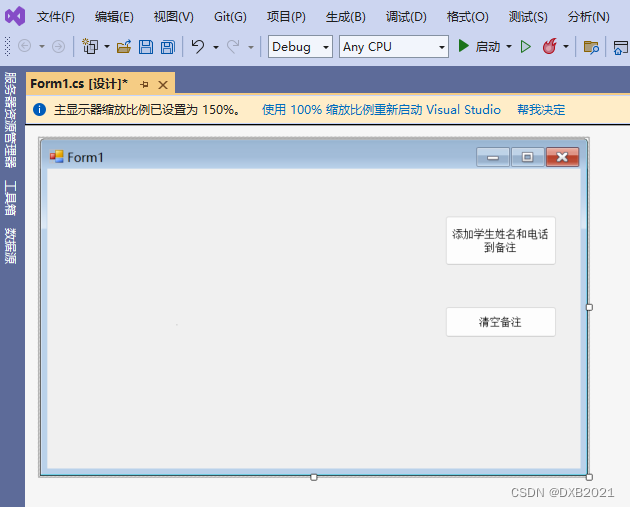
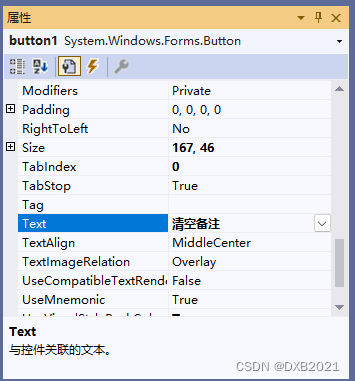

添加11个Label控件,全部都在Text属性修改,如下:
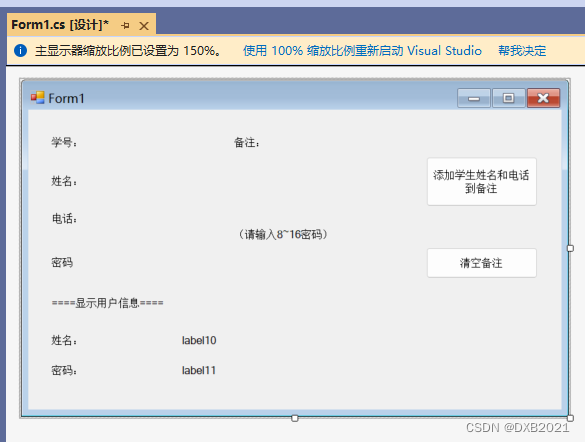
添加5个TextBox
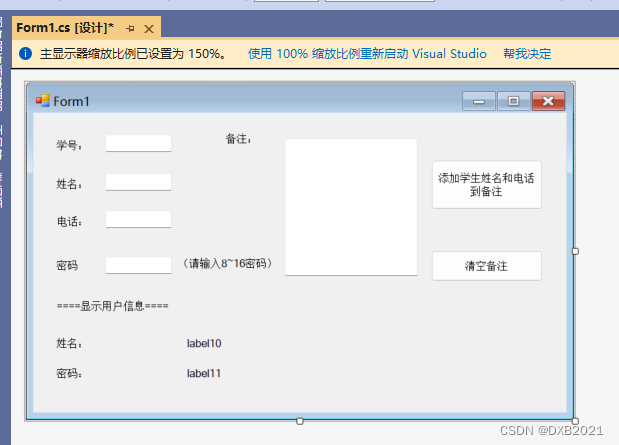
Multiline:把False变成True。
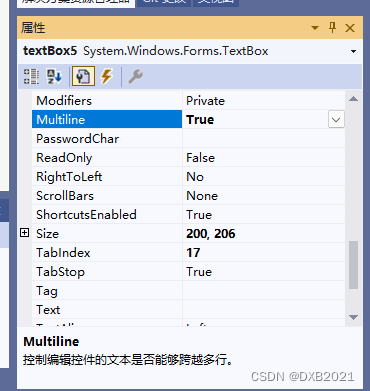
button按钮:添加姓名和电话到备注
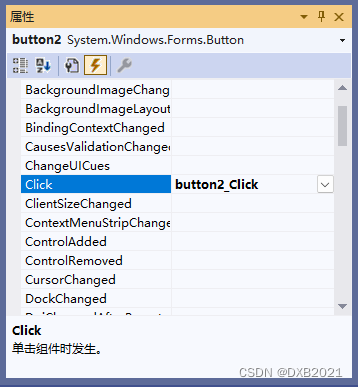
输入代码之前:
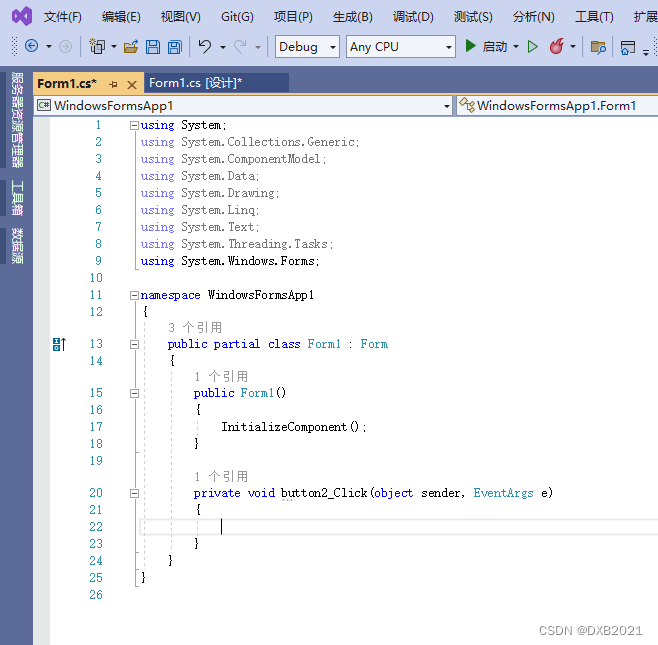
输入代码之后 :
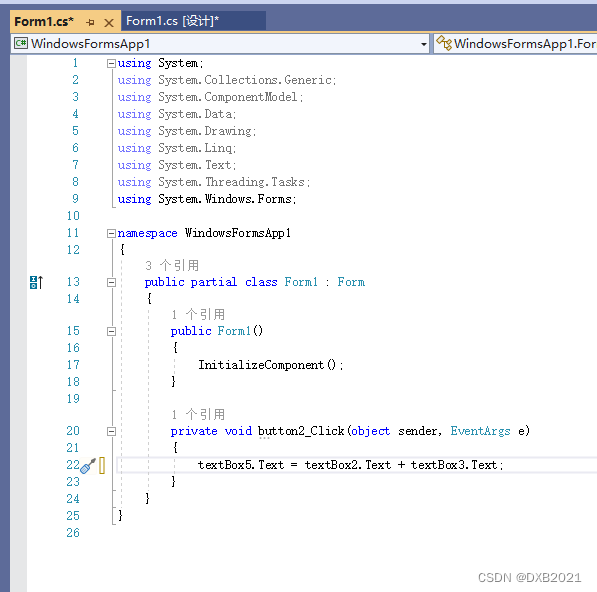
textBox2控件与label10控件相关联:
TextChanged事件:

输入代码之前:
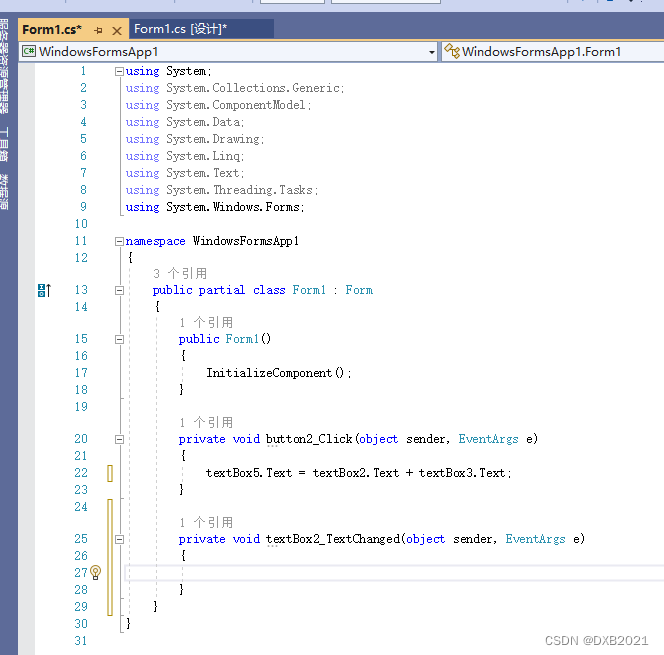
输入代码之后 :
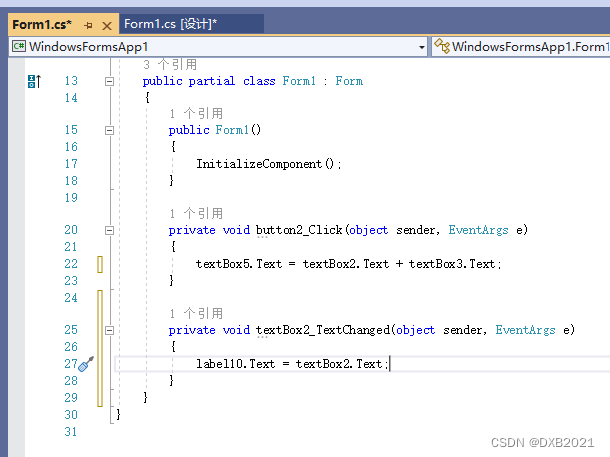
textBox控件与label11控件相关联:
生成TextChanged事件:
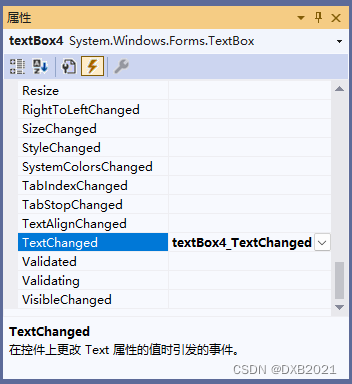
输入代码之前:
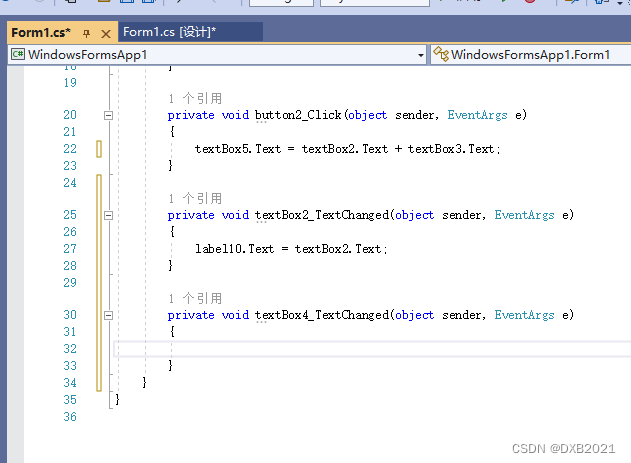
输入代码之后 :
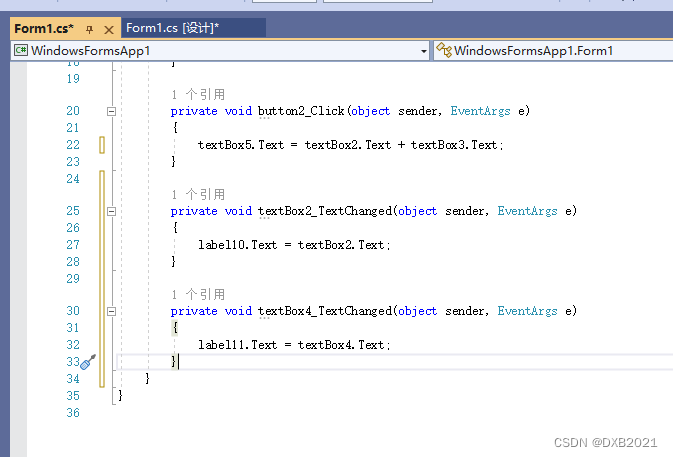
button1按钮:清除备注中的内容
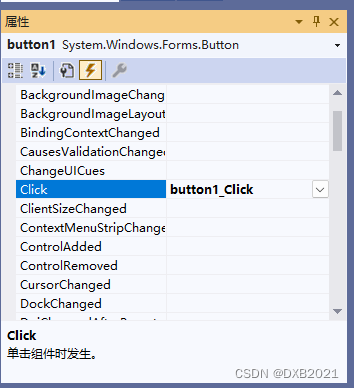
输入代码之前:
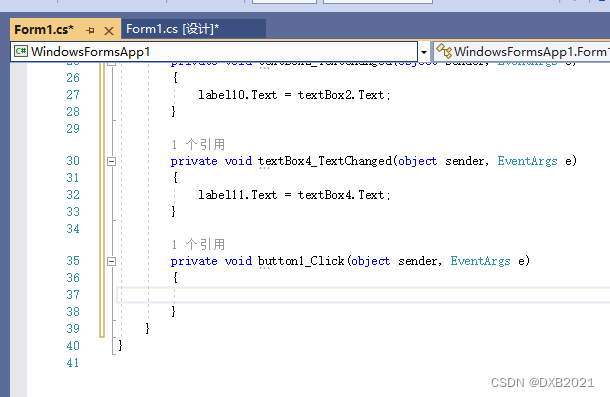
输入代码之后 :
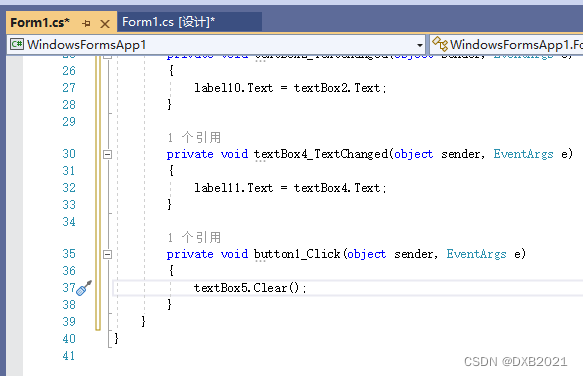
代码内容如下:
using System;
using System.Collections.Generic;
using System.ComponentModel;
using System.Data;
using System.Drawing;
using System.Linq;
using System.Text;
using System.Threading.Tasks;
using System.Windows.Forms;
namespace WindowsFormsApp1
{
public partial class Form1 : Form
{
public Form1()
{
InitializeComponent();
}
private void button2_Click(object sender, EventArgs e)
{
textBox5.Text = textBox2.Text + textBox3.Text;
}
private void textBox2_TextChanged(object sender, EventArgs e)
{
label10.Text = textBox2.Text;
}
private void textBox4_TextChanged(object sender, EventArgs e)
{
label11.Text = textBox4.Text;
}
private void button1_Click(object sender, EventArgs e)
{
textBox5.Clear();
}
}
}
运行结果如下:
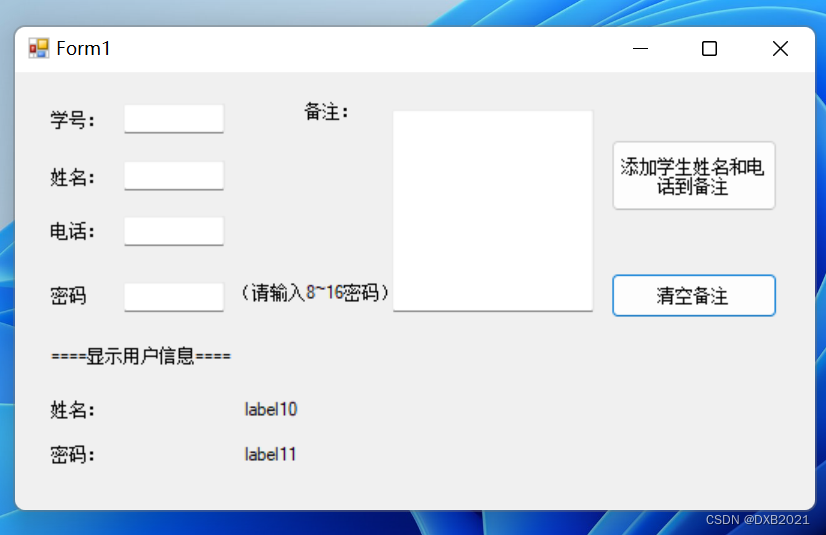
注意到有Form1没修改。 在Form1的Text属性修改一下。
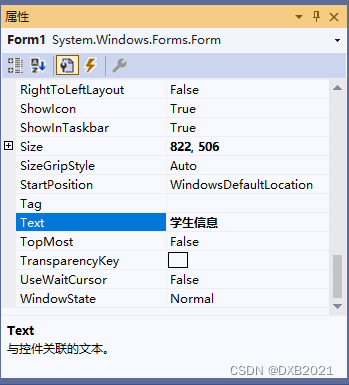
再次运行:
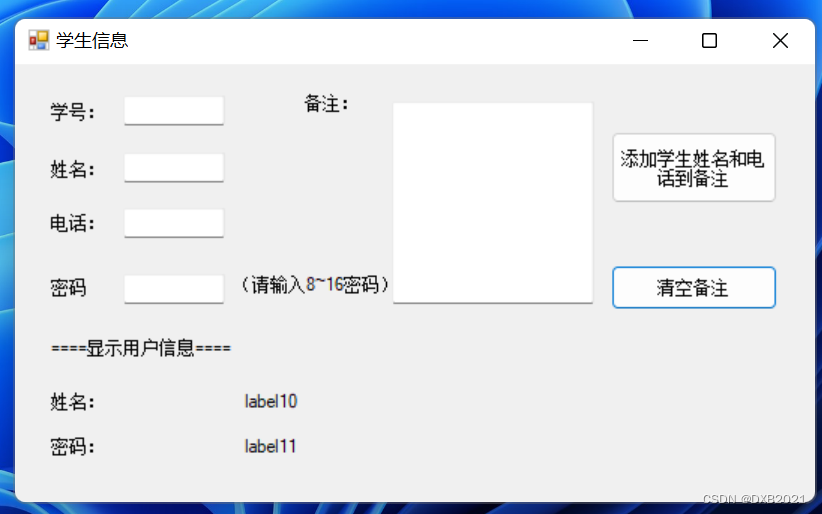
填写表格:
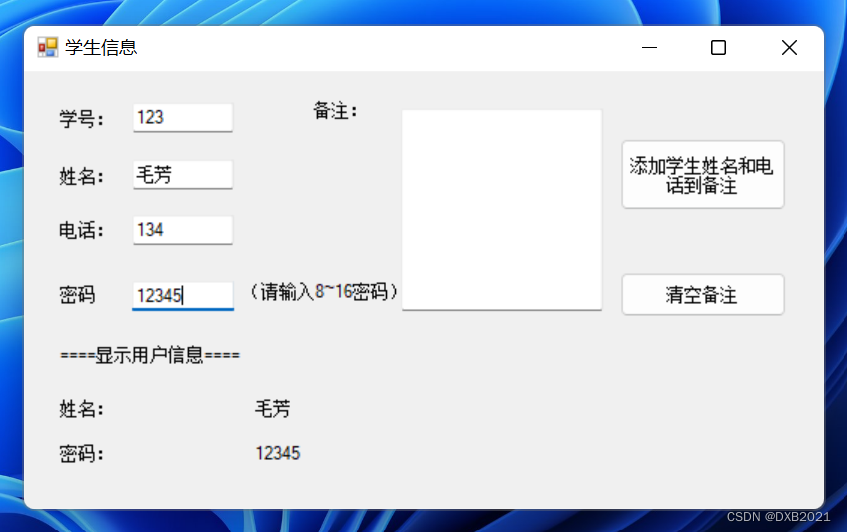 注意到密码没有*的字样。 textBox4的PasswordChar属性,输入*的字样。
注意到密码没有*的字样。 textBox4的PasswordChar属性,输入*的字样。
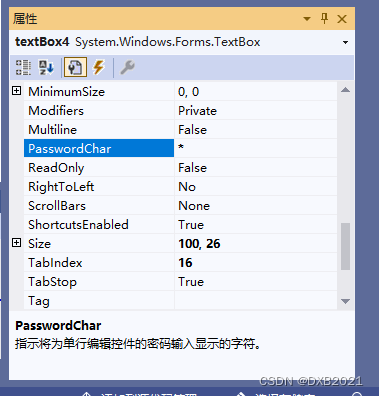
再次运行,然后填写表格:
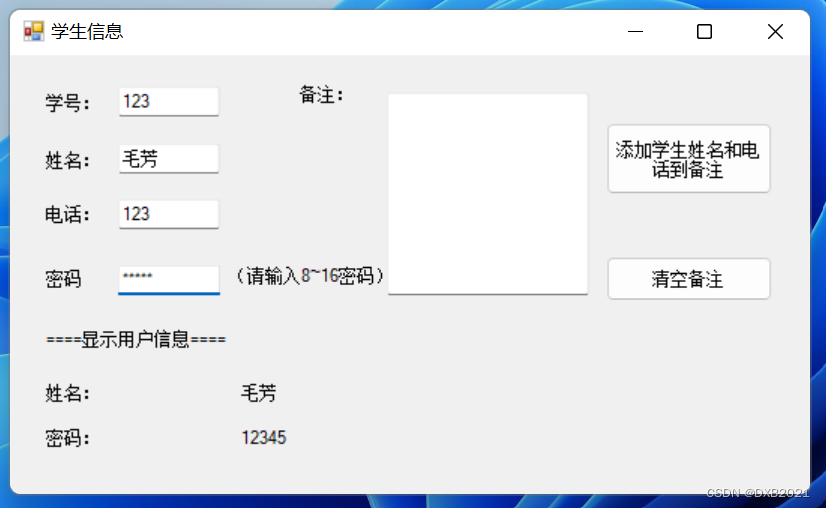
点击“添加学生姓名和电话到备注”的按钮:
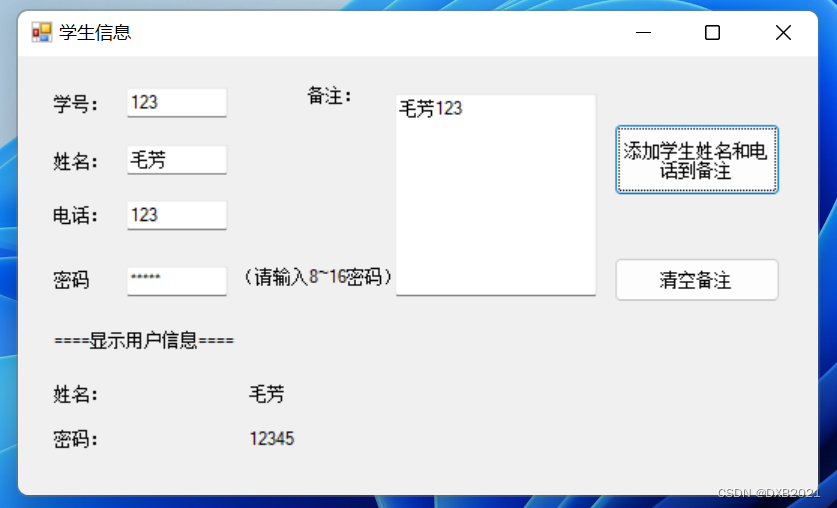
点击“清空备注”的按钮:
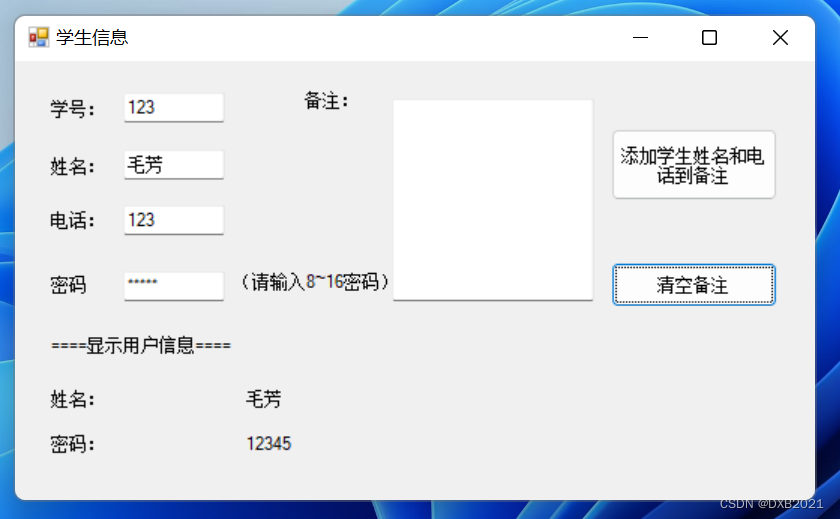
四、有格式文本控件
1、显示滚动条
滚动条分为两种:水平(Horizontal)滚动条和垂直(Vertical)滚动条,通过RichTextBox的ScrollBars属性设置如何显示滚动条。
| 属性 | 说明 |
| Both | 只有当文本超过RichTextBox的宽度或长度时,才显示水平滚动条或垂直滚动条,或两个滚动条都显示 |
| None | 不显示任何类型的滚动条 |
| Horizontal | 只有当文本超过RichTextBox的宽度时,才显示水平滚动条 |
| Vertical | 只有当文本超过RichTextBox的高度时,才显示垂直滚动条 |
| ForceHorizontal | 当WordWrap属性设置为false时,显示水平滚动条。在文本未超过RichTextBox的宽度时,该滚动条显示为浅灰色 |
| ForcedVertical | 始终显示垂直滚动条。在文本未超过RichTextBox的长度时,该滚动条显示为浅灰色 |
| ForcedBoth | 始终显示垂直滚动条。在文本未超过RichTextBox属性设置为false时,显示水平滚动条。在文本未超过RichTextBox的宽度或长度时,两个滚动条均显示为灰色。 |
编写程序,添加RichTextBox控件,并只显示垂直滚动条。
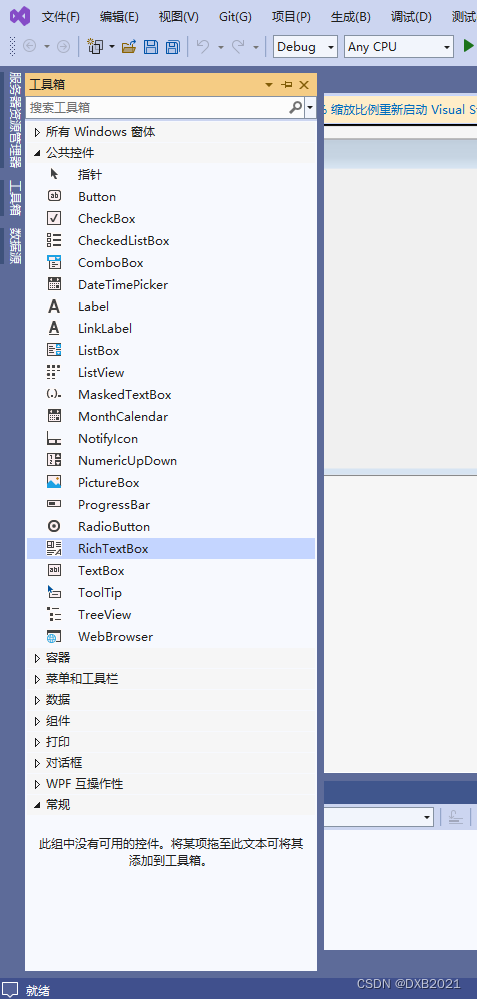

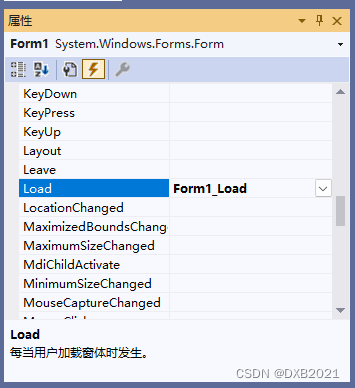
代码之前:
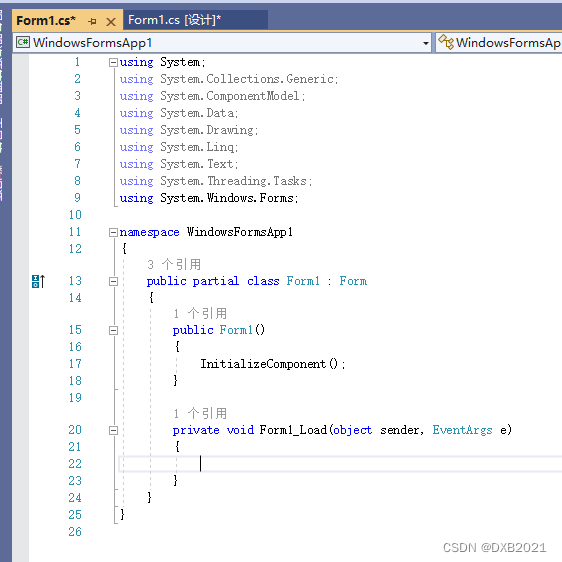
代码之后:
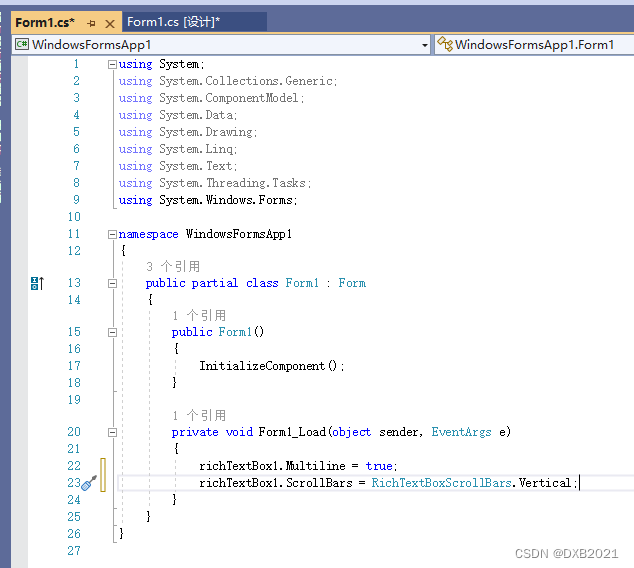
richTextBox1控件的Multiline属性值设置为true,表示 可以多行输入文本。
scrollbars属性值 设置为vertical,表示添加一个垂直滚动条。
运行结果:
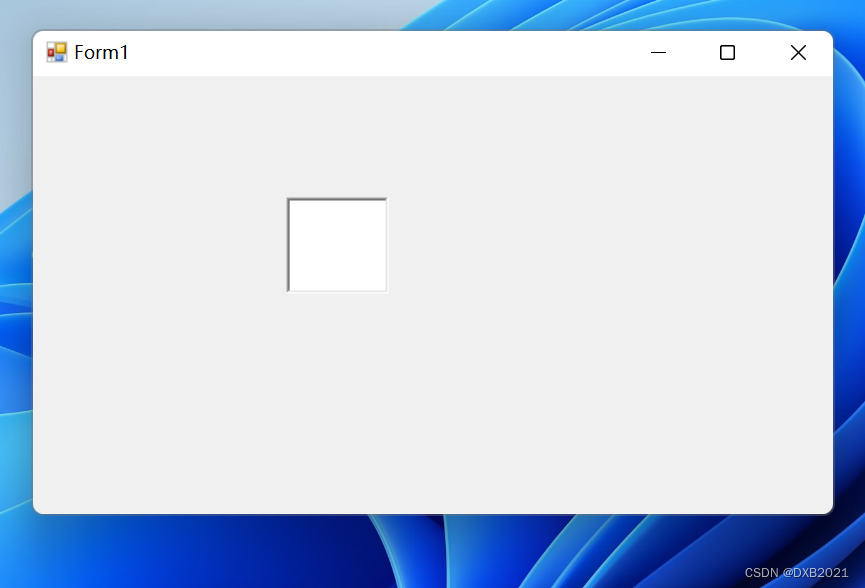
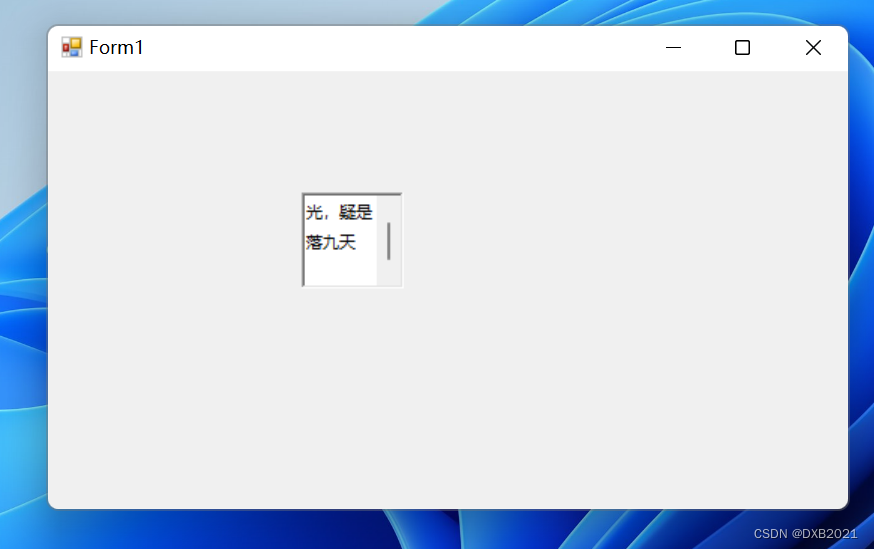
2、设置字体属性
有两种方法:
(1)通过属性面板中选择Font属性设置RichTextBox控件中字体的大小和字样 ;
(2)通过RichTextBox的SelectionFont属性和SelectionColor属性设置字体大小和颜色 。
编写程序,设置RichTextBox控件中文本的字体为楷体14并加粗,颜色为绿色。
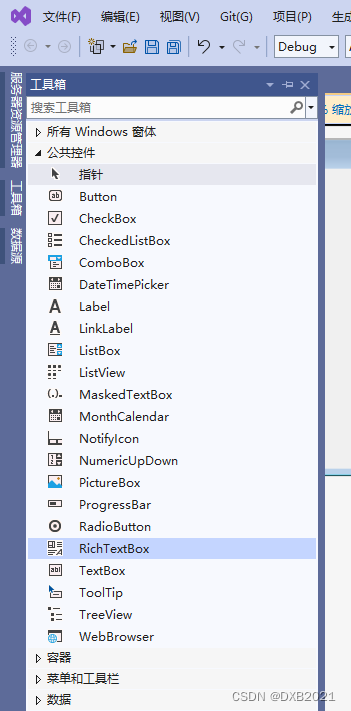
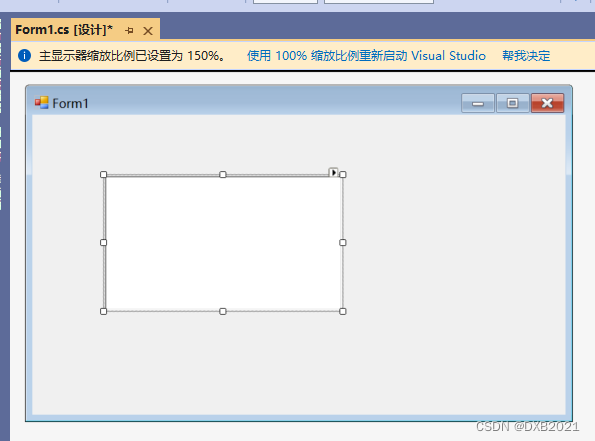
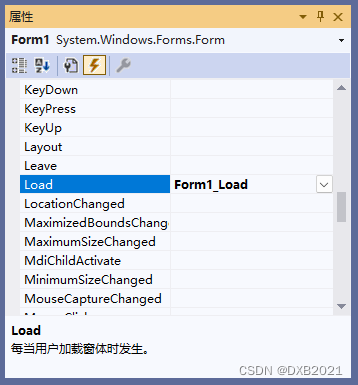
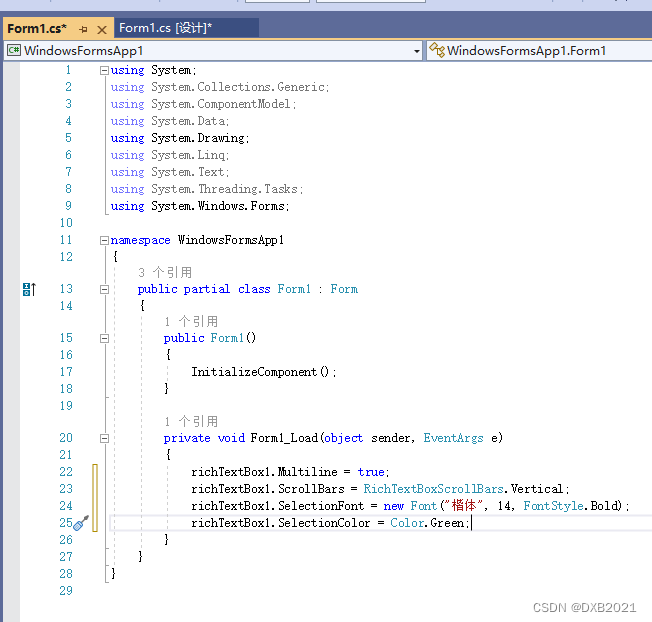
代码如下:
using System;
using System.Collections.Generic;
using System.ComponentModel;
using System.Data;
using System.Drawing;
using System.Linq;
using System.Text;
using System.Threading.Tasks;
using System.Windows.Forms;
namespace WindowsFormsApp1
{
public partial class Form1 : Form
{
public Form1()
{
InitializeComponent();
}
private void Form1_Load(object sender, EventArgs e)
{
richTextBox1.Multiline = true;
richTextBox1.ScrollBars = RichTextBoxScrollBars.Vertical;
richTextBox1.SelectionFont = new Font("楷体", 14, FontStyle.Bold);
richTextBox1.SelectionColor = Color.Green;
}
}
}
运行结果如下:
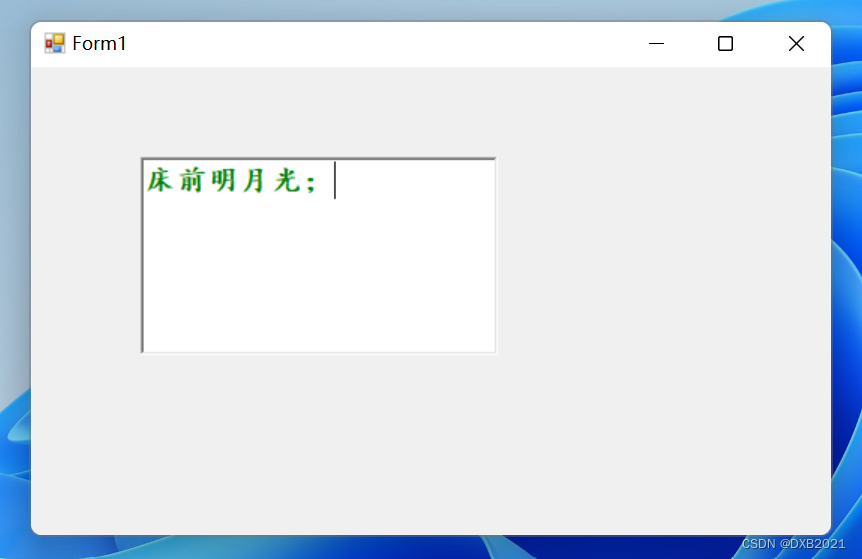
3、将RichTextBox控件显示为超链接样式
RichTextBox控件将以“http://”开关的Web链接地址作为超链接文本,在运行时RichTextBox超链接文本会自动变成蓝色字体且有下画线。
编写程序,在控件文本中加入含有超链接地址的内容。
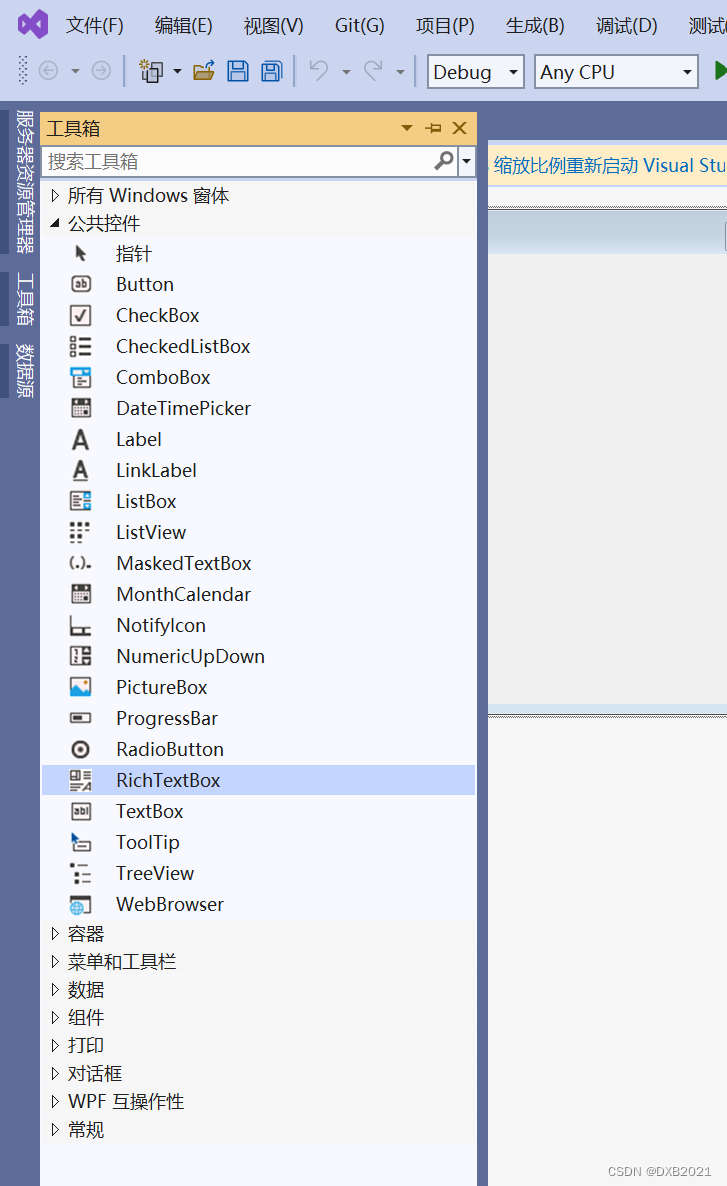
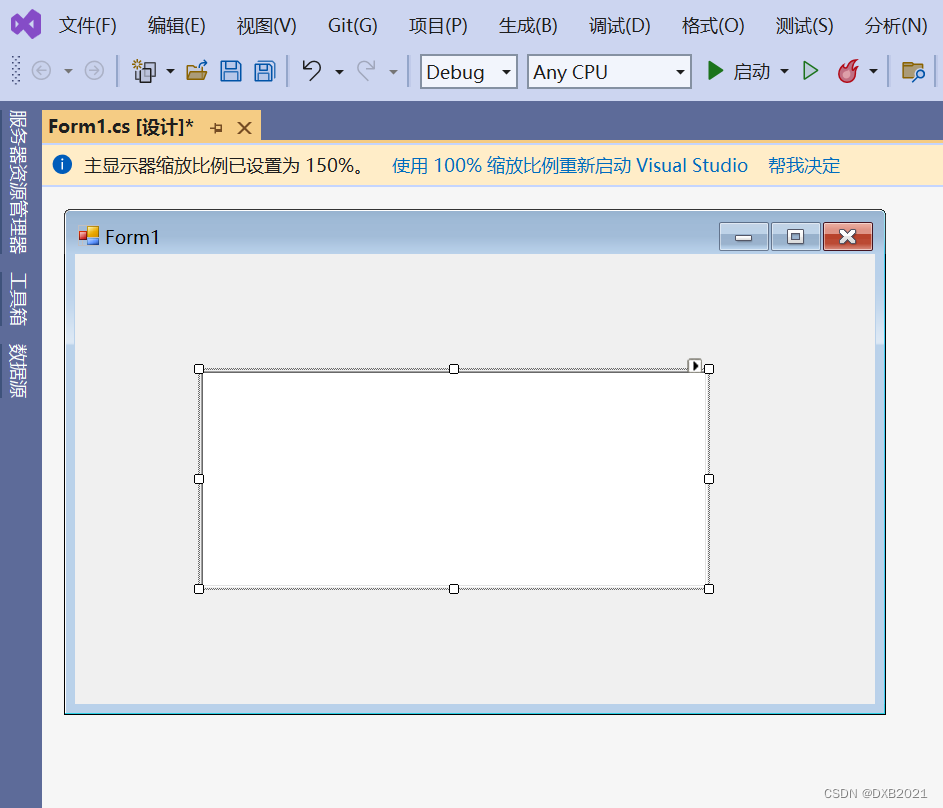
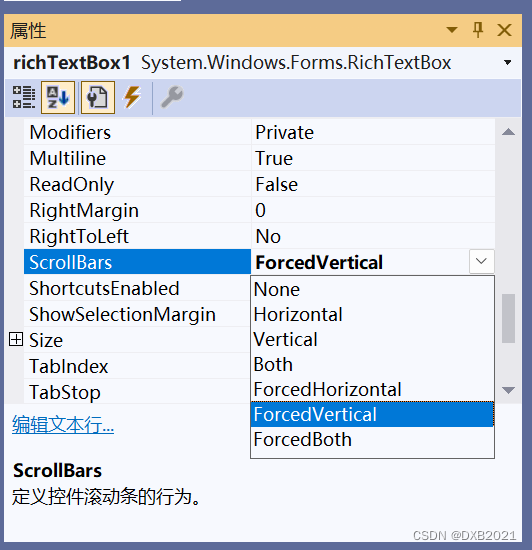
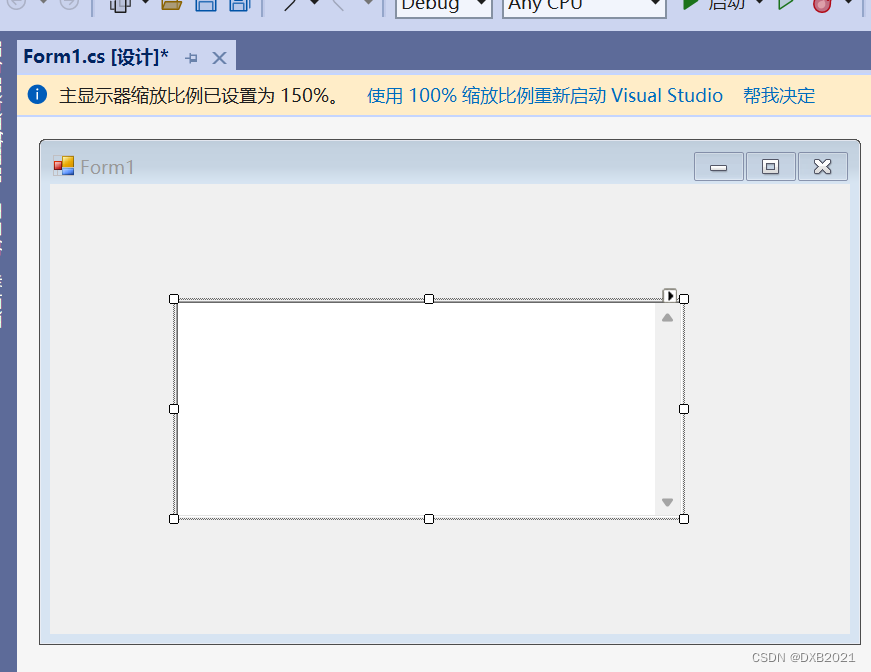
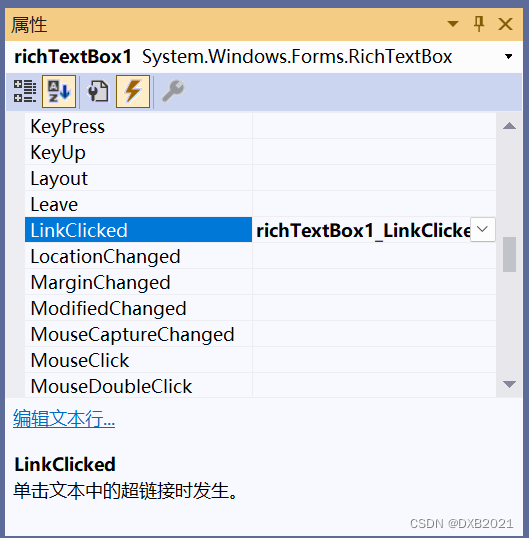
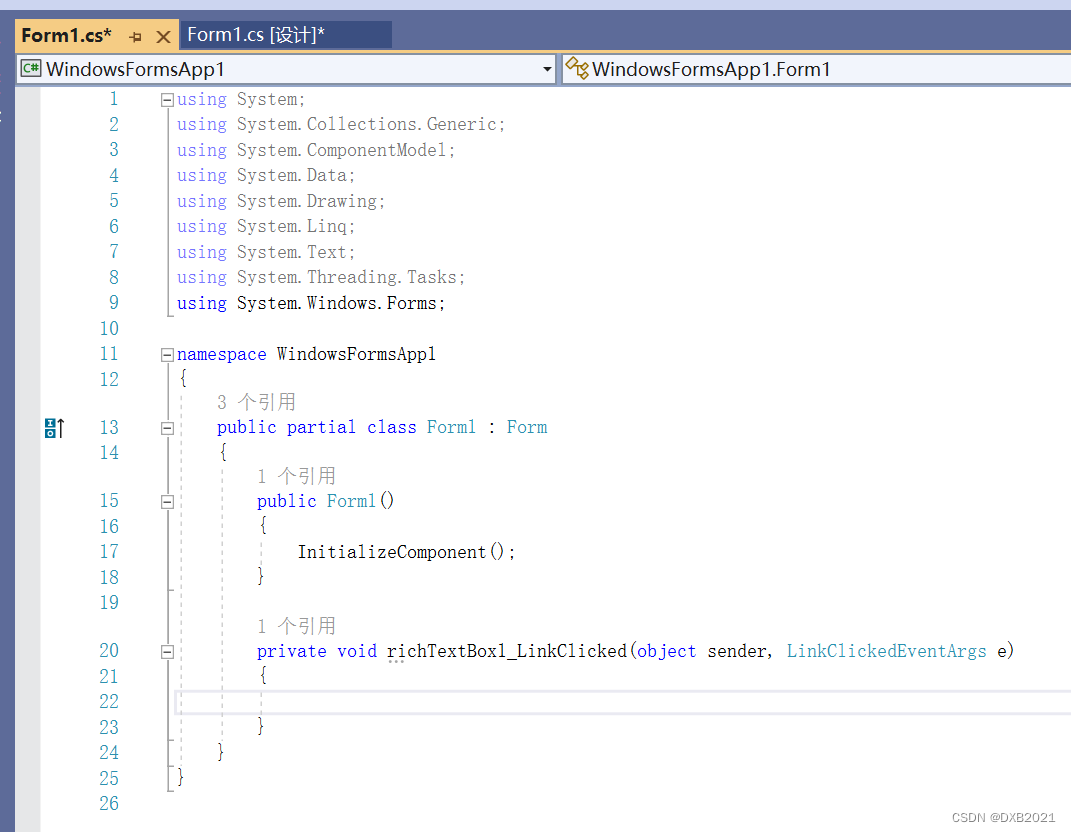
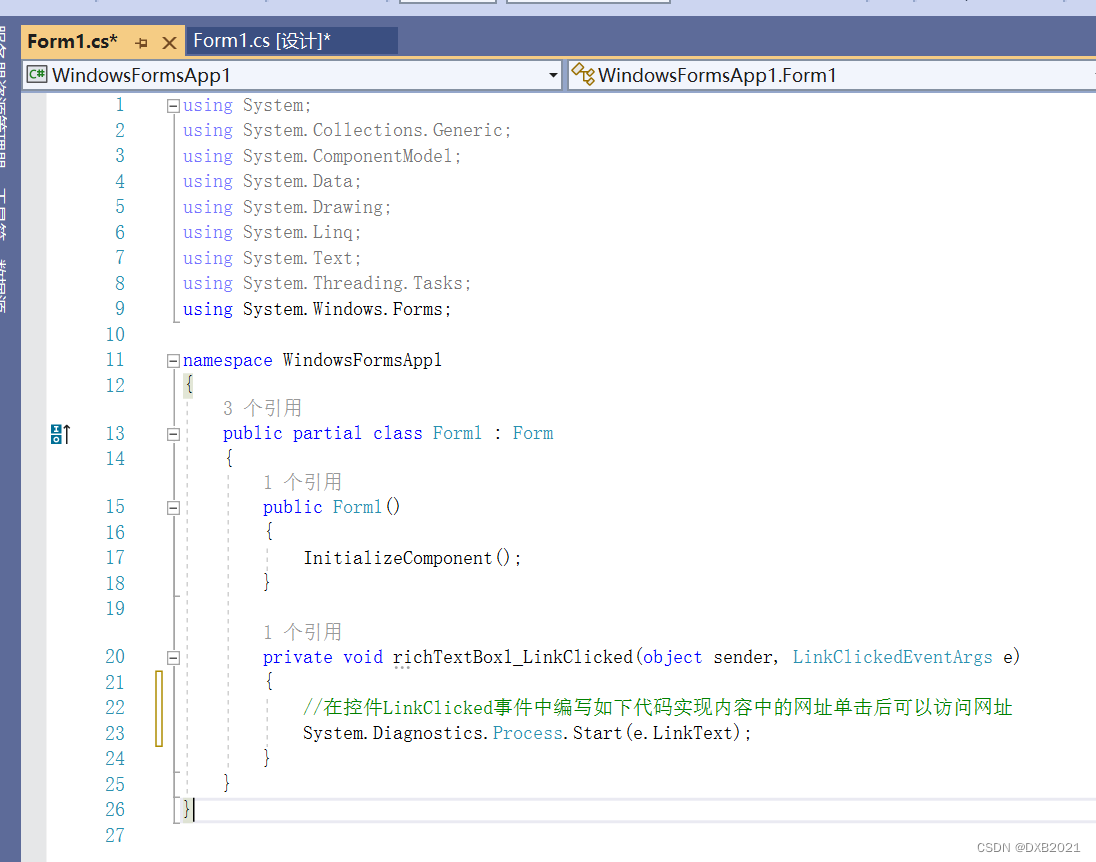
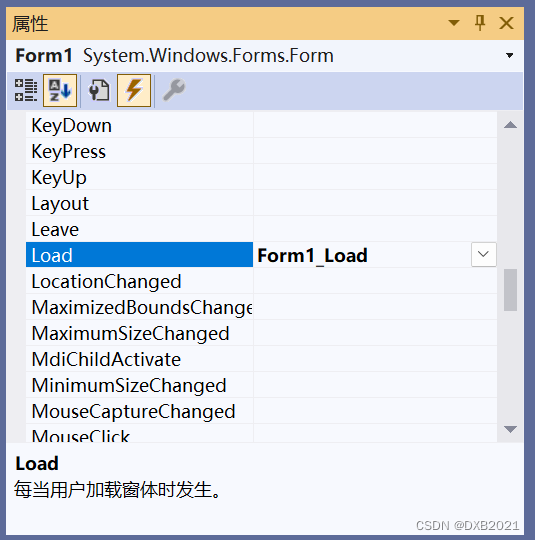
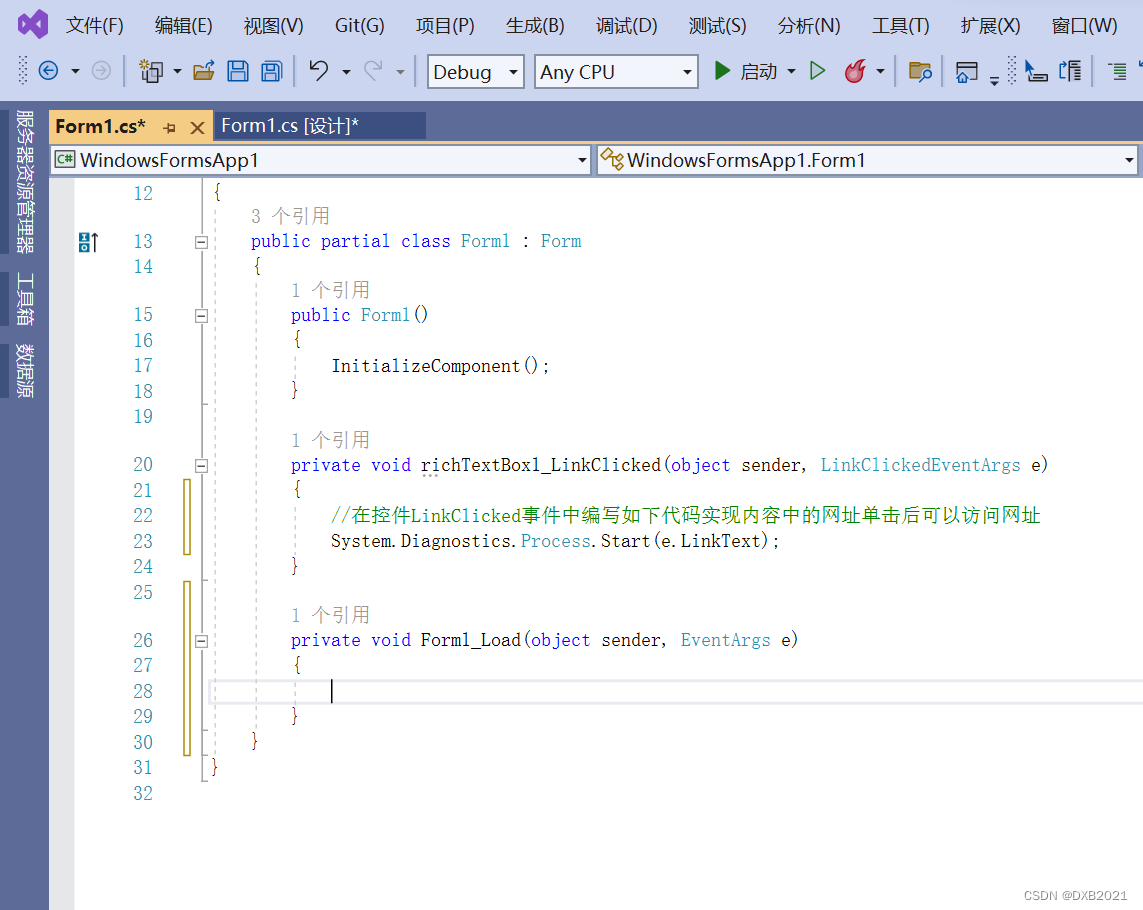
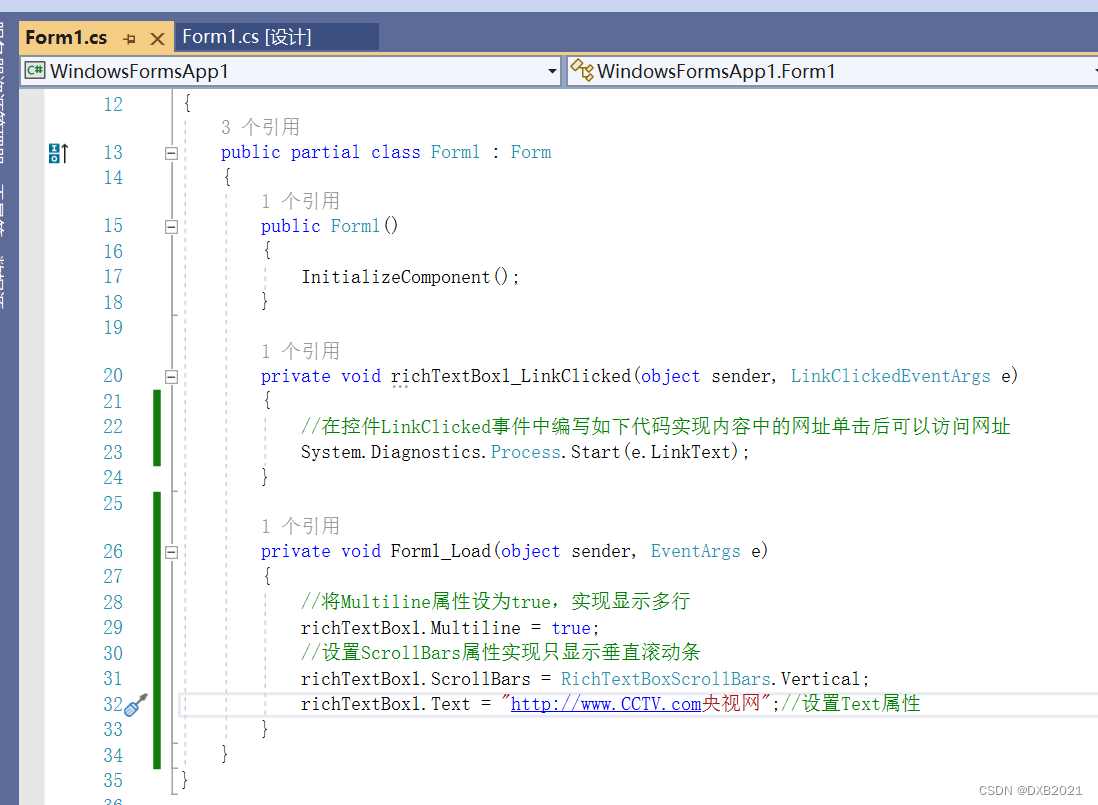
using System;
using System.Collections.Generic;
using System.ComponentModel;
using System.Data;
using System.Drawing;
using System.Linq;
using System.Text;
using System.Threading.Tasks;
using System.Windows.Forms;
namespace WindowsFormsApp1
{
public partial class Form1 : Form
{
public Form1()
{
InitializeComponent();
}
private void richTextBox1_LinkClicked(object sender, LinkClickedEventArgs e)
{
//在控件LinkClicked事件中编写如下代码实现内容中的网址单击后可以访问网址
System.Diagnostics.Process.Start(e.LinkText);
}
private void Form1_Load(object sender, EventArgs e)
{
//将Multiline属性设为true,实现显示多行
richTextBox1.Multiline = true;
//设置ScrollBars属性实现只显示垂直滚动条
richTextBox1.ScrollBars = RichTextBoxScrollBars.Vertical;
richTextBox1.Text = "http://www.CCTV.com央视网";//设置Text属性
}
}
}
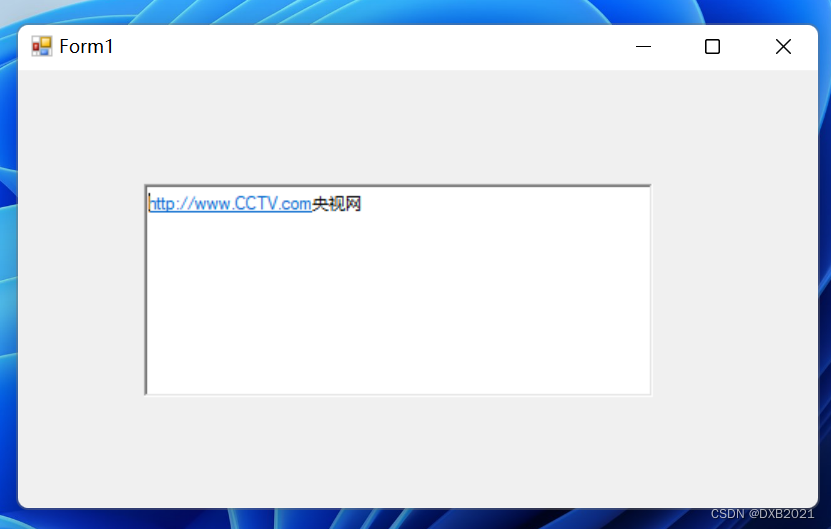
4、设置段落格式
RichTextBox控件的SelectionBullet属性将选定的段落设置为项目符号列表的格式;SelectionIndent属性和SelectionHangingIndent属性用于设置段落相对于控件的左右边缘进行缩进。
编写程序,将RichTextBox控件的SelectionBullet属性设置为true,使控件中的内容以项目符号列表的格式排列。
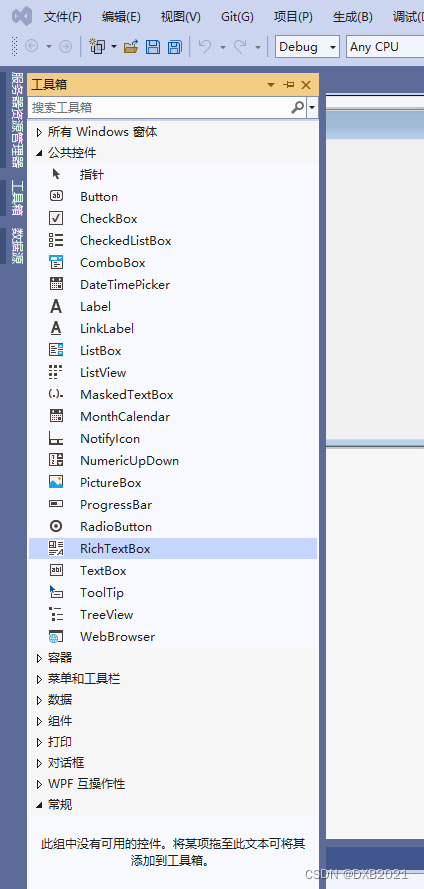
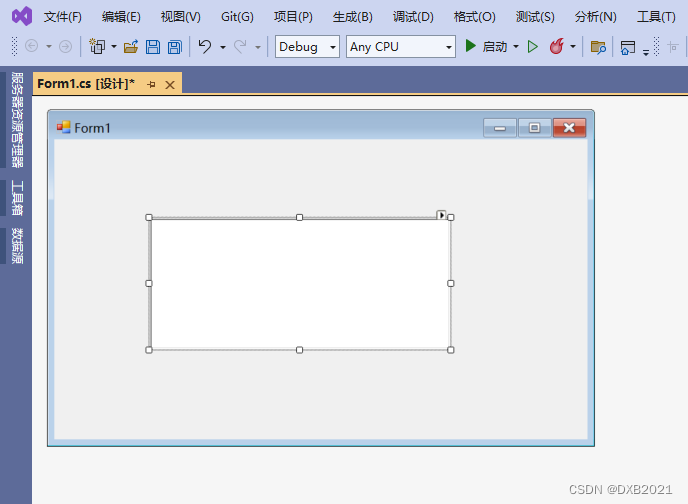
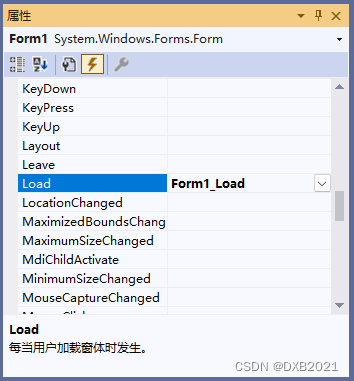
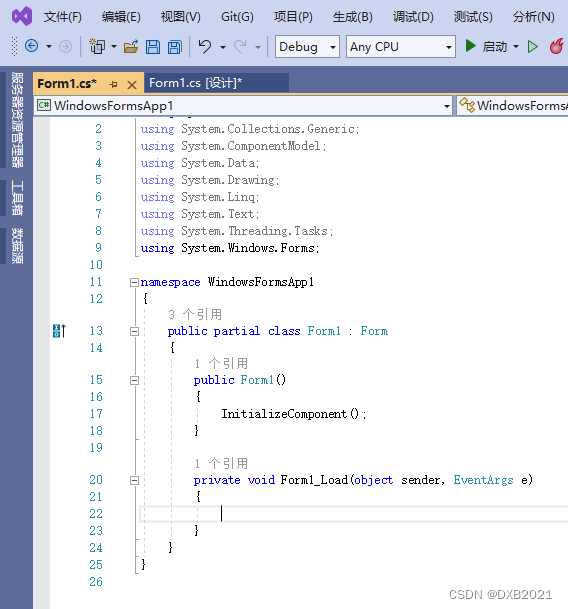
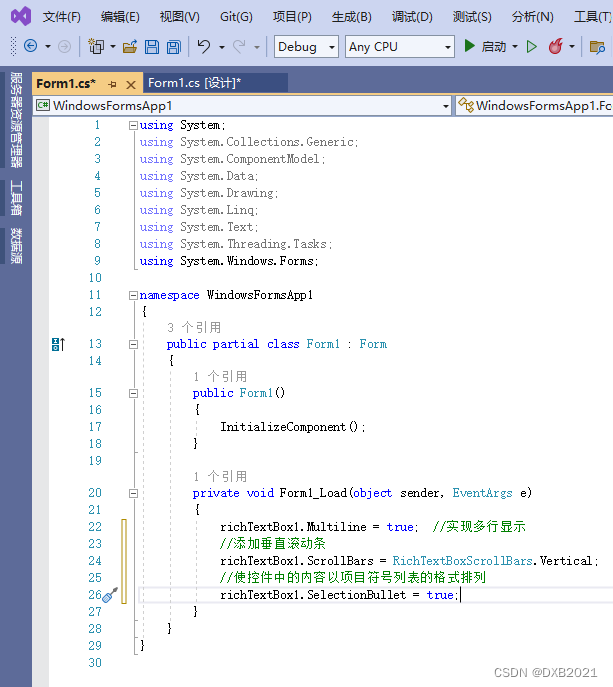
完整代码:
using System;
using System.Collections.Generic;
using System.ComponentModel;
using System.Data;
using System.Drawing;
using System.Linq;
using System.Text;
using System.Threading.Tasks;
using System.Windows.Forms;
namespace WindowsFormsApp1
{
public partial class Form1 : Form
{
public Form1()
{
InitializeComponent();
}
private void Form1_Load(object sender, EventArgs e)
{
richTextBox1.Multiline = true; //实现多行显示
//添加垂直滚动条
richTextBox1.ScrollBars = RichTextBoxScrollBars.Vertical;
//使控件中的内容以项目符号列表的格式排列
richTextBox1.SelectionBullet = true;
}
}
}
运行结果 如下:
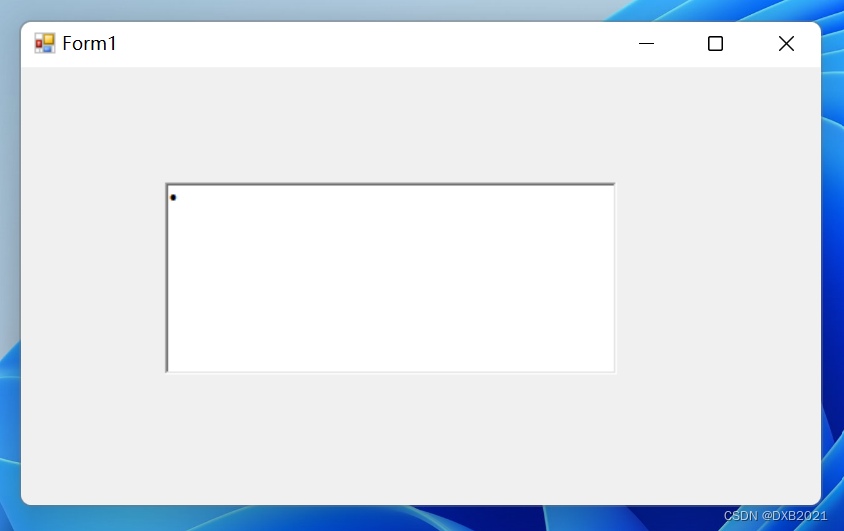
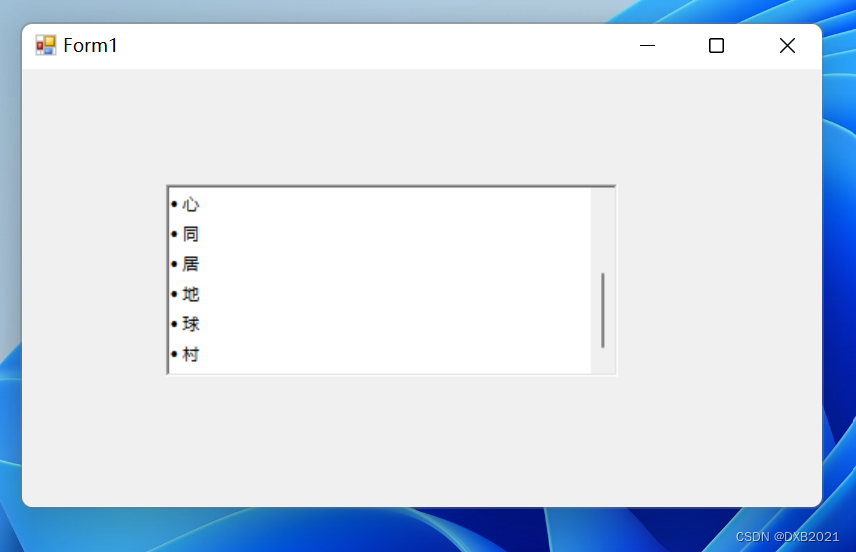
编写程序,设置SelectionIndent属性和SelectionHangingIndent属性。
方法同上。
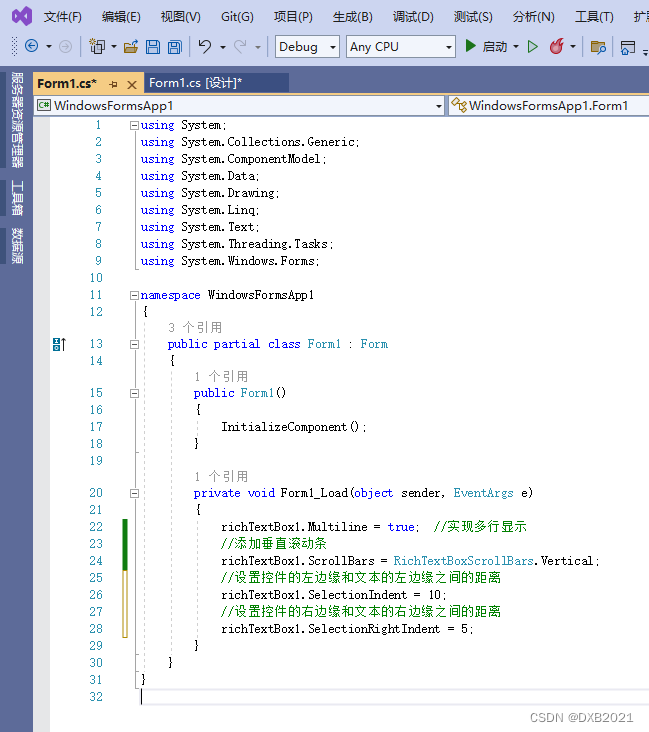
代码如下:
using System;
using System.Collections.Generic;
using System.ComponentModel;
using System.Data;
using System.Drawing;
using System.Linq;
using System.Text;
using System.Threading.Tasks;
using System.Windows.Forms;
namespace WindowsFormsApp1
{
public partial class Form1 : Form
{
public Form1()
{
InitializeComponent();
}
private void Form1_Load(object sender, EventArgs e)
{
richTextBox1.Multiline = true; //实现多行显示
//添加垂直滚动条
richTextBox1.ScrollBars = RichTextBoxScrollBars.Vertical;
//设置控件的左边缘和文本的左边缘之间的距离
richTextBox1.SelectionIndent = 10;
//设置控件的右边缘和文本的右边缘之间的距离
richTextBox1.SelectionRightIndent = 5;
}
}
}运行结果如下:
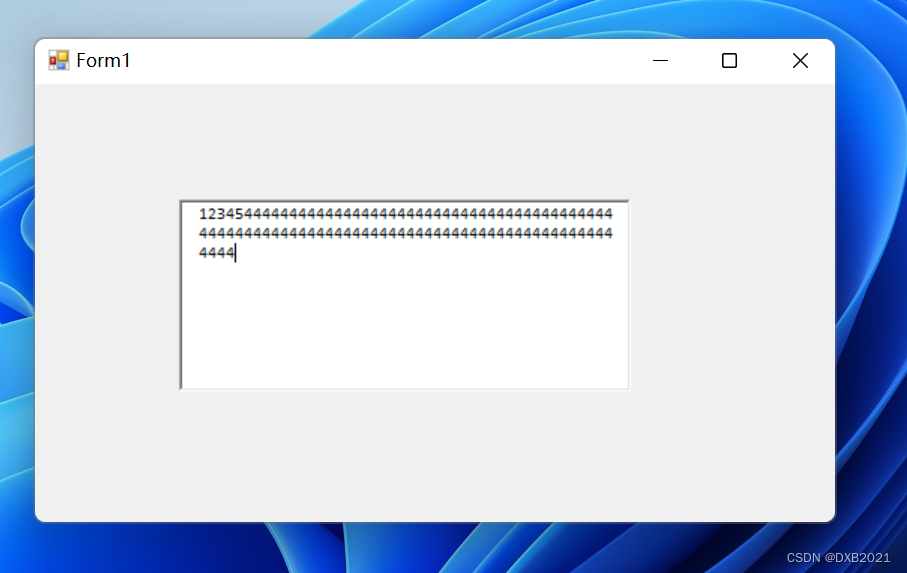
智能推荐
c# 调用c++ lib静态库_c#调用lib-程序员宅基地
文章浏览阅读2w次,点赞7次,收藏51次。四个步骤1.创建C++ Win32项目动态库dll 2.在Win32项目动态库中添加 外部依赖项 lib头文件和lib库3.导出C接口4.c#调用c++动态库开始你的表演...①创建一个空白的解决方案,在解决方案中添加 Visual C++ , Win32 项目空白解决方案的创建:添加Visual C++ , Win32 项目这......_c#调用lib
deepin/ubuntu安装苹方字体-程序员宅基地
文章浏览阅读4.6k次。苹方字体是苹果系统上的黑体,挺好看的。注重颜值的网站都会使用,例如知乎:font-family: -apple-system, BlinkMacSystemFont, Helvetica Neue, PingFang SC, Microsoft YaHei, Source Han Sans SC, Noto Sans CJK SC, W..._ubuntu pingfang
html表单常见操作汇总_html表单的处理程序有那些-程序员宅基地
文章浏览阅读159次。表单表单概述表单标签表单域按钮控件demo表单标签表单标签基本语法结构<form action="处理数据程序的url地址“ method=”get|post“ name="表单名称”></form><!--action,当提交表单时,向何处发送表单中的数据,地址可以是相对地址也可以是绝对地址--><!--method将表单中的数据传送给服务器处理,get方式直接显示在url地址中,数据可以被缓存,且长度有限制;而post方式数据隐藏传输,_html表单的处理程序有那些
PHP设置谷歌验证器(Google Authenticator)实现操作二步验证_php otp 验证器-程序员宅基地
文章浏览阅读1.2k次。使用说明:开启Google的登陆二步验证(即Google Authenticator服务)后用户登陆时需要输入额外由手机客户端生成的一次性密码。实现Google Authenticator功能需要服务器端和客户端的支持。服务器端负责密钥的生成、验证一次性密码是否正确。客户端记录密钥后生成一次性密码。下载谷歌验证类库文件放到项目合适位置(我这边放在项目Vender下面)https://github.com/PHPGangsta/GoogleAuthenticatorPHP代码示例://引入谷_php otp 验证器
【Python】matplotlib.plot画图横坐标混乱及间隔处理_matplotlib更改横轴间距-程序员宅基地
文章浏览阅读4.3k次,点赞5次,收藏11次。matplotlib.plot画图横坐标混乱及间隔处理_matplotlib更改横轴间距
docker — 容器存储_docker 保存容器-程序员宅基地
文章浏览阅读2.2k次。①Storage driver 处理各镜像层及容器层的处理细节,实现了多层数据的堆叠,为用户 提供了多层数据合并后的统一视图②所有 Storage driver 都使用可堆叠图像层和写时复制(CoW)策略③docker info 命令可查看当系统上的 storage driver主要用于测试目的,不建议用于生成环境。_docker 保存容器
随便推点
网络拓扑结构_网络拓扑csdn-程序员宅基地
文章浏览阅读834次,点赞27次,收藏13次。网络拓扑结构是指计算机网络中各组件(如计算机、服务器、打印机、路由器、交换机等设备)及其连接线路在物理布局或逻辑构型上的排列形式。这种布局不仅描述了设备间的实际物理连接方式,也决定了数据在网络中流动的路径和方式。不同的网络拓扑结构影响着网络的性能、可靠性、可扩展性及管理维护的难易程度。_网络拓扑csdn
JS重写Date函数,兼容IOS系统_date.prototype 将所有 ios-程序员宅基地
文章浏览阅读1.8k次,点赞5次,收藏8次。IOS系统Date的坑要创建一个指定时间的new Date对象时,通常的做法是:new Date("2020-09-21 11:11:00")这行代码在 PC 端和安卓端都是正常的,而在 iOS 端则会提示 Invalid Date 无效日期。在IOS年月日中间的横岗许换成斜杠,也就是new Date("2020/09/21 11:11:00")通常为了兼容IOS的这个坑,需要做一些额外的特殊处理,笔者在开发的时候经常会忘了兼容IOS系统。所以就想试着重写Date函数,一劳永逸,避免每次ne_date.prototype 将所有 ios
如何将EXCEL表导入plsql数据库中-程序员宅基地
文章浏览阅读5.3k次。方法一:用PLSQL Developer工具。 1 在PLSQL Developer的sql window里输入select * from test for update; 2 按F8执行 3 打开锁, 再按一下加号. 鼠标点到第一列的列头,使全列成选中状态,然后粘贴,最后commit提交即可。(前提..._excel导入pl/sql
Git常用命令速查手册-程序员宅基地
文章浏览阅读83次。Git常用命令速查手册1、初始化仓库git init2、将文件添加到仓库git add 文件名 # 将工作区的某个文件添加到暂存区 git add -u # 添加所有被tracked文件中被修改或删除的文件信息到暂存区,不处理untracked的文件git add -A # 添加所有被tracked文件中被修改或删除的文件信息到暂存区,包括untracked的文件...
分享119个ASP.NET源码总有一个是你想要的_千博二手车源码v2023 build 1120-程序员宅基地
文章浏览阅读202次。分享119个ASP.NET源码总有一个是你想要的_千博二手车源码v2023 build 1120
【C++缺省函数】 空类默认产生的6个类成员函数_空类默认产生哪些类成员函数-程序员宅基地
文章浏览阅读1.8k次。版权声明:转载请注明出处 http://blog.csdn.net/irean_lau。目录(?)[+]1、缺省构造函数。2、缺省拷贝构造函数。3、 缺省析构函数。4、缺省赋值运算符。5、缺省取址运算符。6、 缺省取址运算符 const。[cpp] view plain copy_空类默认产生哪些类成员函数